Are you wondering how to Connect JBL Earbuds uban sa lain-laing mga device, including iPhone, Android, Mac, PC + more? Don’t worry this article will guide you through easy steps, and at the end, you will find troubleshooting tips for common issues. Busa, Magsugod na ta!

How to Put JBL Earbuds in Pairing Mode
The first thing that you must do before connecting with any device is put your earbuds in pairing mode. Be aware that most JBL earbuds automatically enter pairing mode when turned on or removed from their case.
If this is the first time connecting them, or if they do not automatically connect, you can follow these simple steps.
Take out the earbuds from the case and hold the button on the side of one earbud for 5 seconds.
An LED will flash to indicate that the pairing mode is active. Your earbuds are now ready to pair with your device.
Giunsa ang Pagkonektar sa JBL Earbuds
Connect JBL Earbuds with various devices following the step.
Connect JBL Earbuds to an Android
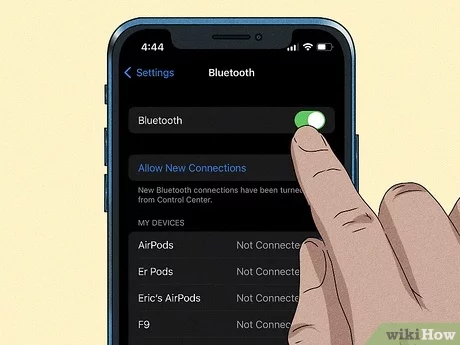
Connecting JBL earbuds to an Android device is straightforward as they allow for Fast Pairing.
Simply open the earbuds case and interact with the pop-up notification on your phone. If this doesn’t work, you may have an older Android model before v6.0 and will need to follow these steps.
- Una, ensure your earbuds are in pairing mode and open Settings on your Android device.
- Select Connected Devices.
- Take out the earbuds from the case and select Pair New Device.
- Your earbuds will appear in the Connected Devices menu. Select your JBL earbuds under available Devices.
- Confirm pairing is successful by playing some audio.
Connect JBL Earbuds to an iPhone & ipad
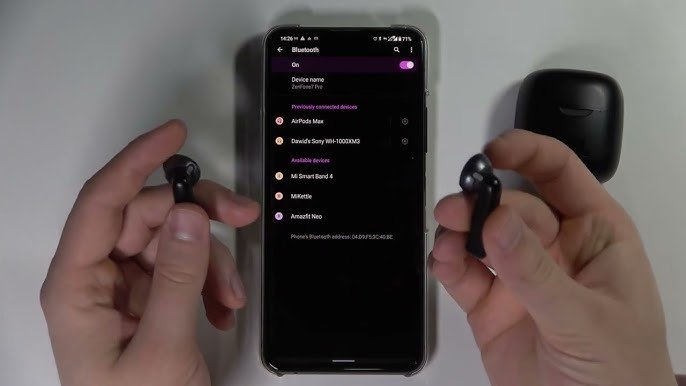
Connecting JBL Earbuds to iPhone & iPad is simple and the same process.
- Ensure your earbuds are in pairing mode and follow these steps.
- Open Settings on your device and select Bluetooth.
- Ensure Bluetooth is turned on. It will automatically scan for a compatible connection.
- Remove the JBL earbuds from the charging case, and they should appear under Other Devices.
- Click on your model to confirm pairing.
- Play some audio to ensure you have successfully paired to your device.
Connect JBL Earbuds with Mac
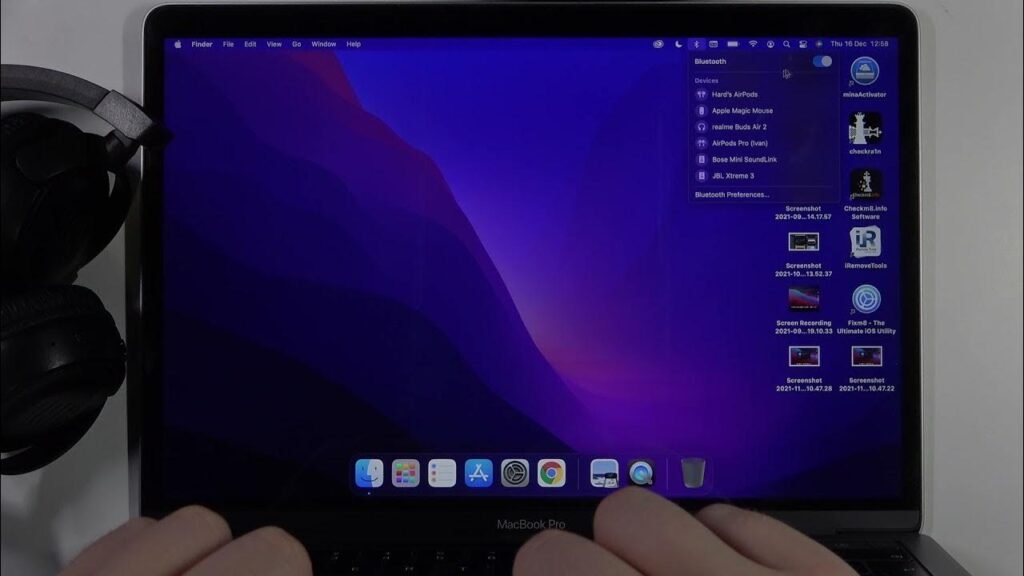
Connecting JBL earbuds to MacBooks & Mac Desktops is the same. Follow these simple steps for connecting.
- Una, click on the Apple logo in the top left of the screen and select System Settings.
- Pilia ang Bluetooth, ensure your earbuds are in pairing mode, and you will see them appear on nearby Devices.
- Click on them to pair and test the connection worked by playing some audio.
Connect JBL Earbuds to a Windows
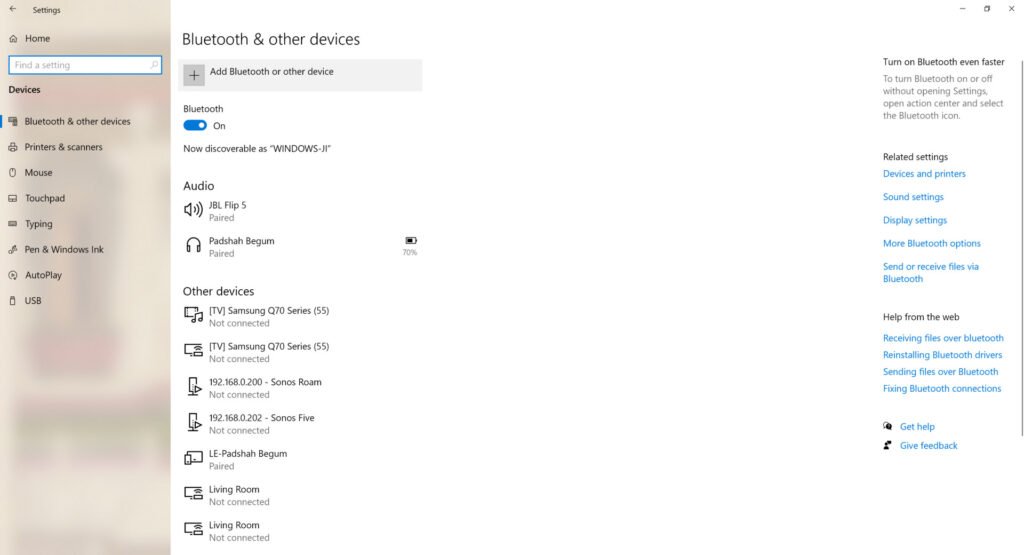
Follow these steps to connect your earbuds to a Windows PC
- Una, turn on Bluetooth on your PC by going to Settings > Mga gamit > Bluetooth & Other Devices then select Bluetooth.
- Ensure your earbuds are in pairing mode.
- Select your JBL earbuds from the list of available devices.
Enter the password 0000 to complete the pairing process if prompted. - Your earbuds should now be connected. Play some audio to test the connection.
Connect JBL Earbuds to a Smart TV
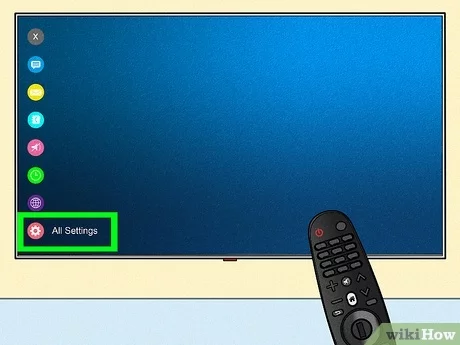
- Una sa tanan, open the Settings menu and enable Bluetooth mode.
- Ensure your earbuds are in pairing mode and search for Available Bluetooth Devices.
- Select your JBL earbuds from the list of available devices to initiate pairing. Enter the password 0000 to complete the pairing process if prompted.
- Your earbuds will now be paired. Confirm the pairing by playing some audio.
How to Reset the JBL Earbuds
- Ensure your earbuds are turned off.
- Hold the power button for 10 segundos.
- Release the power button when the LED flashes.
- Your earbuds have now been reset.
- Karon, again pair them to your device.
FAQS to Connect JBL Earbuds
Why Earbuds are not Charged?
- If your earbuds won’t charge, it could be a cleaning issue.
- Check the pins inside the charging case use a micro fiber cloth and very gently remove any visible dirt, dust, or other obstructions.
- You’ll also see three holes where the pins insert into the buds themselves. You can remove any obstructions by gently scraping with a toothpick or fine brush. Just be careful not to damage any sensitive electronics inside.
- If they still won’t charge you may have a faulty unit. Contact JBL directly or the retailer you purchased them from to arrange repair or replacement (pending warranty).
Why Earbuds Won’t Connect?
- Some earbuds may fail to connect due to a low battery in the playback device or the earbuds themselves. Ensure that both your playback device and JBL earbuds are sufficiently charged for efficient pairing.
- If your devices and earbuds are fully charged you can attempt a reset of your earbuds and/or Unpair or Forget them in your playback devices’ Bluetooth menu. Human niini, turn on your earbuds and perform the pairing process.
Konklusyon
We hope after reading this article you will be able to connect JBL Earbuds with your desired device. Busa, all you need to know is how to Connect JBL Earbuds. Kami nanghinaut nga kini nga artikulo makatabang kanimo ug daghan!




