There are many ways to pair the Logitech G435 Headset to your devices, like Smartphones, Mga iPhone, or PC. The one way is via a Bluetooth connection. Niini nga post, you learn how to Pair the Logitech G435 Headset with your Bluetooth devices.
Pair the Logitech G435 Headset to your Smartphone
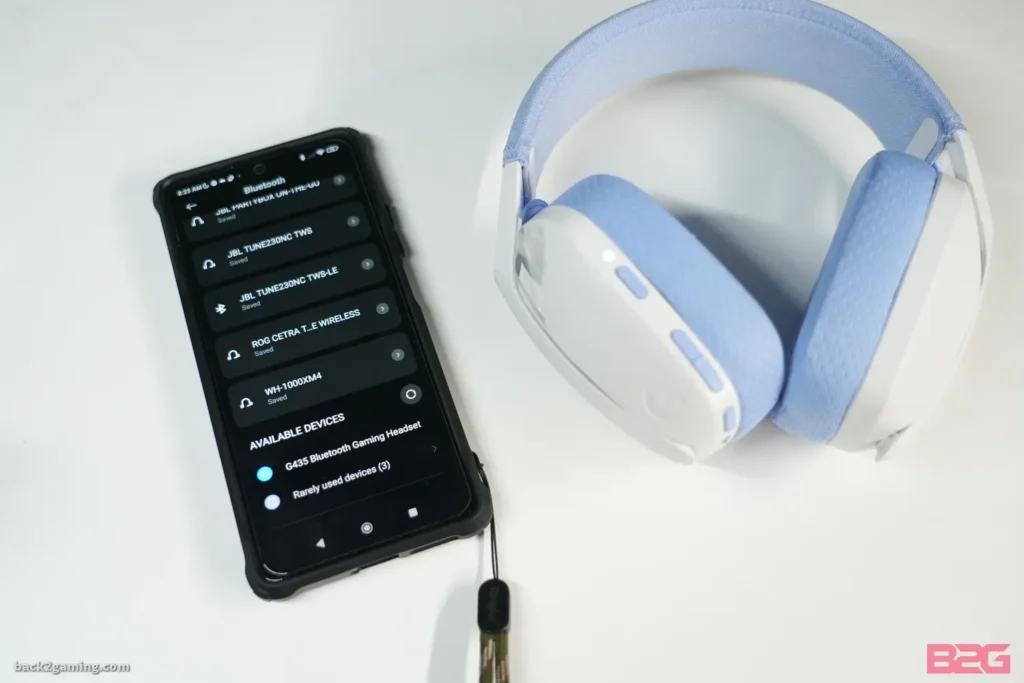
By following the steps you can pair the Logitech G435 Headset to your Smartphone.
- Una, turn on the G435 by pressing the on button.
- Unya, put your Logitech G435 Headset in pairing mode by pressing and holding the on and mute buttons for 3 segundos. LED flash blue as it is entered into pairing mode.
- Open the settings on your Smartphone, select Bluetooth, and turn it on.
- Karon, search Logitech G435 in the list of devices and tap to connect.
Pair the Logitech G435 Headset with PC
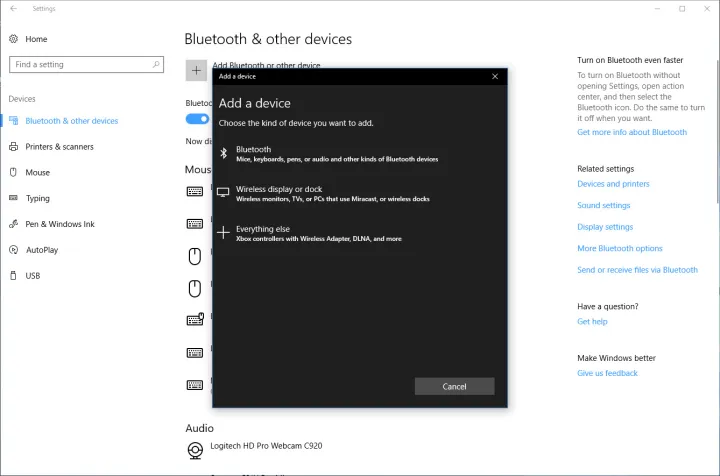
To pair the Logitech G435 Headset with PC sunda kini nga mga lakang.
- Una sa tanan, press the on button to turn on your G435 Headset.
- Put your Logitech G435 Headset in pairing mode by pressing and holding the on and mute buttons for 3 segundos. LED flash blue as it is entered into pairing mode.
- Open the settings on your PC.
- Go to Bluetooth & Other Devices, select the Bluetooth, and turn it on.
- Karon, search Logitech G435 in the list of devices and tap to connect.
Pair the Logitech G435 Headset with IOS Devices

Follow these simple steps to pair the Logitech G435 Headset with IOS Devices.
- Turn on your Logitech G435 Headset and put it into the pairing mode by pressing and holding the on and mute buttons for 3 segundos. LED flash blue as it is entered into pairing mode.
- Go to settings on your IOS devices and turn on the Bluetooth.
- Karon, search Logitech G435 in the list of devices and tap to connect.
Battery Check
- Single press the power button, when the headset is ON.
- Baterya 31% sa 100% the LED will show green for 5 seconds.
- Baterya 15% sa 30% the LED will show red for 5 seconds.
- Baterya <15% the LED will flash red for 5 seconds.
Side Tune
Sidetone lets you hear your voice while communicating with other people, It mirrors the experience of talking on a phone and allows you to adjust your speaking volume to a proper level.
Enable Side Tune
Double press the Mute button and the LED will flash twice in orange.
Disable Side Tune
Double press the Mute button and the LED will flash once in orange.
Adjust Side Tune
Up: Single press Mute button + Pagtaas sa volume.
Down: Single press Mute button + Volume DOWN.
Konklusyon
Pairing the Logitech G435 headset with your Bluetooth devices is not complex. Kinahanglan ra nimo nga ibutang ang mga headphone sa mode nga pagpares aron ipares kini sa imong smartphone, IOS Devices, o ubang mga Bluetooth device. Follow this detailed guide to learn how to pair the Logitech G435 Headset to your devices.




