Opret forbindelse til FOREFT TIL MSFS 2020 er ikke en så vanskelig opgave, som du tænker over det. Godt, Behøver ikke at bekymre dig om det, da denne artikel giver dig en komplet information og den bedste løsning til at løse dit problem om Connect ForeFlight til MSFS 2020.
Så, Her er nogle lette løsninger til dig, der er anført nedenfor. Du kan ansætte en af dem til at oprette forbindelse til ForeFlight til MSF'er 2020. Men sørg for, at din Wifi router Og computer firewall blokerer ikke for UDP -trafik på havn 49002.
Måder at oprette forbindelse til ForeFlight til MSF'er 2020
Du kan bruge en hvilken som helst af følgende nævnte metoder til at oprette forbindelse 2020:
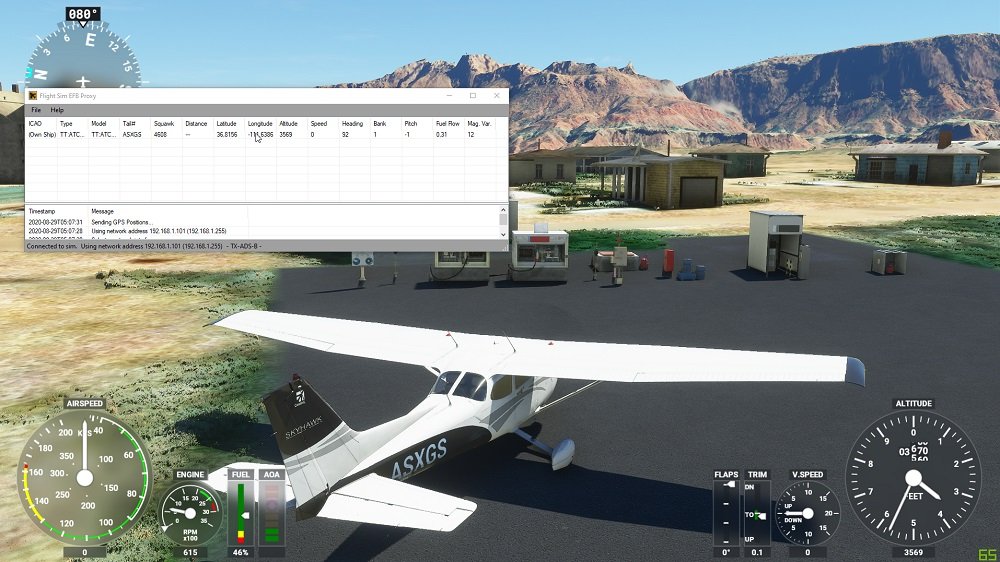
1. FS2FF (Flight Simulator til Foreflight)
FS2FF er en enhed eller værktøj, der bruges til at sende data fra MSFS2020 til Foreflight Mobile. FS2FF er vært på FS2FF GitHub Page. Godt, For at komme i gang skal du følge nedenstående instruktioner:
- Først og fremmest, Du skal åbne den nyeste FS2FF -udgivelse.
- Efter det, Du skal downloade fs2ff.exe til et rimeligt sted som mine dokumenter eller desktop.
- Så skal du åbne FS2FF.EXE.
- Her, Hvis Windows Defender angiver, “Windows beskyttede din pc,” Du klikker på “Mere info” Og klik derefter på “Kør alligevel.”
- Nu, Du skal oprette forbindelse til det nøjagtige trådløse netværk som dit mobile apparat eller enhed.
- Næste, Du skal åbne Microsoft Flight Simulator.
- Derefter, Du skal klikke på Opret forbindelse, når du kommer til MSFS -startskærmen i FS2FF.
- Efter det, Du skal åbne Foreflight Mobile og derefter gå til mere > Enheder og bekræft, at MSF'er vises som tilsluttet. Hvis ikke tilsluttet, Du skal trykke på flisen og derefter skubbe “Aktiveret” Skift til på.
NOTE: Der kan være et firewall/netværksproblem, hvis der ikke afsløres nogen forbindelse i Foreflight Mobile under mere > Enheder, mens FS2FF siger “Tilsluttet ”, Eller der er også muligheden for, at iPad ikke er forbundet med det nøjagtige Wi-Fi-netværk som din computer.
2. Flyvninger
Denne måde bruges til at understøtte afsendelse af emulerede positionsdata fra MSFS2020 til ForeFlight Mobile. Så, til dette, Du skal anvende følgende trin.
- Først, Du skal installere version 2.2.0 eller senere (Krævet).
- Nu, Du skal downloade flyvebegivenheder fra flyvningsbegivenheder. For det, Du skal klikke på “Deltag i” knap, der er placeret øverst til højre, og følg instruktionerne.
- Næste, I indstillingsmenuen med flyvebegivenheder, Du er nødt til at lette tv -spredning til det lokale netværk (Dvs., Vælg 'Broadcast Data to Local Network').
- Efter det, på simulatoren, med MFSF2020 åben og mens du er i luften, Du kommer ind i et tilfældigt kaldesignal, Og så skal du presse “Start flysporing.” Du besøger en besked i spillet, og denne meddelelse vil sige, “Flight -begivenheder tilsluttet.”
- Nu, Du skal trykke mere > Enheder, I Foreflight Mobile. Efter det, Du skal trykke på “Flyvninger” fliser, og skub derefter “Aktiveret” tænd.
3. MSFS Bridge
MSFS Bridge hjælper med at sende hastighed, position, og højdedata fra MSFS2020 til Foreflight Mobile. MSFS Bridge er funktionel fra Simmarket.
Når du skal købe og downloade MSFS -broen, Du skal bruge nedenstående lære for at komme på begyndelsen:
- Først, Du skal pakke MSFSBRIDGE ud og derefter dobbeltklikke på msfsbridge.exe.
- Efter det, Du skal åbne MSFS2020.
- Så skal du åbne ForeFlight Mobile og trykke på mere > Enheder. Efter det, Du skal trykke på MSFSBRIDGE -flisen og skubbe “Aktiveret” knap til på.
- Nu, med MSFS2020 åben, Du skal trykke på kort og derefter bekræfte, at din simulerede position indikerer.
4. Xmapsy
Xmapsy muliggør afsendelse af data fra MSFS2020 til ForeFlight Mobile. Du bliver nødt til at besøge følgende nævnte websteder:
- XMAPSY -websted
- XMAPSY Instruktionsside
- XMAPSY supportside
Du skal installere Xmapsy. Efter start af XMAPSY, Du skal åbne Foreflight Mobile, Så skal du trykke mere > Enheder og bekræft “Xmapsy” Fliser indikerer “Tilsluttet.” Hvis det ikke, så vil du trykke på flisen og skubbe “Aktiveret” knap til på.
FAQ af Connect Foreflight til MSF'er 2020
Hvordan forbinder du din iPad til MSF'er?
Skift til FS2FF, og skal derefter klikke på "Connect" -knappen eller knappen i skærmen. Du vil bemærke en grøn prik, Denne prik siger "tilsluttet." Så, Du skal gå til Foreflight, Flere enheder og er nødt til at trykke på "MSFS" -flisen. Og efter det, Du vil skubbe “aktiveret” -knappen på. ”
Er foreflight bare til iPad -brug?
Foreflight fungerer med alle de seneste modeller i iPhone og iPad. Du kan være i stand til at logge ind på et abonnement på op til 2 ipads og 1 iPhone, eller 2 iPhones og 1 iPad med det samme. Hvis du køber en ny iPad, Så vil det blive foreslået til dig Wi-Fi + Cellulær version af enten 11-tommer iPad Pro eller iPad Mini til at drage fordel af det indbyggede GPS-skrot eller chip.
Kan du bruge ForeFlight på din pc?
Aeronautiske kort over Foreflight ser utroligt ud på en stationær computer og karakteristisk dynamisk decluttering af kortkomponenter og tilpassede luftfartsdata, Bringer dig i vid udstrækning relevante data på ethvert zoomniveau.
Er FOREFLIGHT -applikation gratis at downloade?
Ja, Forflight -mobilapplikationen er gratis at downloade, Du kan downloade det fra App Store. Imidlertid, Et abonnement er nødvendigt for at bruge ForeFlight -mobilappen. Du kan være i stand til at forstå mere om priser og planer på abonnementskøbssiden.
Konklusion
Vi har beskrevet de mest enkle og relevante måder at oprette forbindelse til ForeFlight til MSFS 2020 i denne artikel. Forhåbentlig, Du har fuldt ud forstået om at forbinde dem begge efter at have læst denne artikel. Vælg en af disse måder og slippe af med forbindelsesproblemet.




