Sie sollten die RAM-Kapazität überprüfen, bevor Sie ein Betriebssystem installieren, damit Ihr Computer reibungslos läuft. RAM wird zu Ihrem temporären Speicher, um Ihr Betriebssystem und andere Programme wiederherzustellen. Manchmal kommt es vor, dass Ihr Computer langsam läuft. Es liegt daran, dass Sie Ihr RAM-Limit überschritten haben. Sie müssen immer Ihren RAM-Speicherplatz überprüfen, um jede Software perfekt auszuführen. Wenn Sie wissen möchten, wie Sie den RAM innerhalb einer Sekunde überprüfen können, folgen Sie diesem Artikel.
Bevor Sie wissen, wie Sie den RAM überprüfen, Sie sollten über ausreichende RAM-Kenntnisse verfügen. RAM steht für „Random Access Memory“.. Wie der Name schon sagt, RAM speichert Sortierinformationen, während ein Programm ausgeführt wird. Es speichert nur Informationen, während Ihr Gerät eingeschaltet ist. wenn Sie Ihr Gerät ausschalten, Der RAM verliert alle kürzlich wiederhergestellten Informationen.
Auf dem Markt sind zwei Arten von RAM erhältlich. Erste, Dynamischer Direktzugriffsspeicher und Statischer Direktzugriffsspeicher. Die Leistung Ihres Computers hängt von der RAM-Kapazität ab. Wenn Ihr RAM-Speicherplatz größer ist, läuft Ihr Computer schnell. Sie können die Geschwindigkeit Ihres Computers steigern, indem Sie den Arbeitsspeicher erhöhen.
Methode unten verfügbar So überprüfen Sie den RAM. Schauen Sie jetzt vorbei
Methode 1: Überprüfen Sie den Arbeitsspeicher mithilfe der Microsoft-Systeminformationen
- Drücken Sie Fenster
 Und R Drücken Sie Ihre Tastatur, um das Dialogfeld „Ausführen“ zu öffnen
Und R Drücken Sie Ihre Tastatur, um das Dialogfeld „Ausführen“ zu öffnen - Typ msinfo32.exe und drücken Sie die Eingabetaste
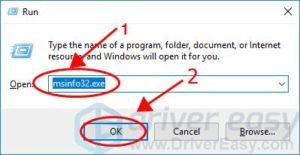
3. Sie können alle Informationen zum RAM und andere Informationen erhalten.
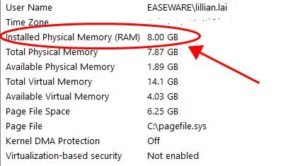
Methode 2: Überprüfen Sie den Arbeitsspeicher mit dem Task-Manager
1) Drücken Sie die Strg Schlüssel, Schicht Schlüssel, Und Esc Halten Sie gleichzeitig die Taste gedrückt, um den Task-Manager zu öffnen.
2) Klicken Sie auf „Leistung“ und dann auf die Registerkarte „Speicher“. Dort sehen Sie, wie viel RAM verwendet wird und wie viel noch übrig ist.
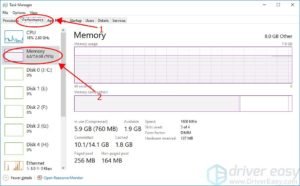
Methode 3: Überprüfen Sie den RAM in der Systemsteuerung
- Offen Start Menü und gehen Sie zur Suchoption
- Typ Bedienfeld nachdem ich es bekommen habe, öffne es.
- Offen System und Sicherheit aus der Kategorie.

3. Offen RAM-Größe und Prozessorgeschwindigkeit anzeigen im System Abschnitt.
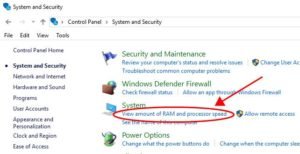
4. Sie können die RAM-Informationen im überprüfen Installierter Speicher im System Abschnitt.
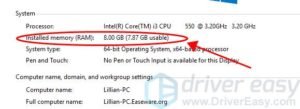
Sie können die gewünschten Informationen zum RAM sehen.
Das sind alles mögliche Methoden, um den RAM zu überprüfen. Wenn Sie der Meinung sind, dass Sie über genügend RAM für die Computerleistung verfügen, Ihr PC aber immer noch langsam ist, sollten Sie Ihre Treiber aktualisieren. Beschädigte Treiber können Ihre Leistung verlangsamen. Es ist erforderlich, dass auf Ihrem Computer die neuesten Treiber installiert sind.




