Do you want to connect MPOW headphones? Connecting MPOW headphones with your device is not tricky. At the same time, the specifics may vary between models and devices, this post will help you get everything synced.
MPOW headphones are a rival to many other brands of headphones. These headphones have exceptional noise cancellation, among other features that make them stand out. En general, MPOW headphones are easy to connect to other devices, pero los pasos pueden ser complicados si no sabes cómo iniciar el modo de emparejamiento.
How to Connect MPOW Headphones to your devices?

Para conectar auriculares MPOW a cualquier dispositivo, primero deberías, Ponlos en modo de emparejamiento..
How do you put MPOW Headphones into pairing mode?
Al encender los auriculares por primera vez, entrarán automáticamente en el modo de emparejamiento..
Si no se encienden automáticamente, mantenga presionado el botón multifunción durante 2 a 3 segundos y verá que las luces LED en los auriculares parpadean durante 1 segundo y un mensaje de voz que indica que los auriculares están encendidos y que los auriculares entran en el modo de emparejamiento.
Sin embargo, los auriculares no entran en el modo de emparejamiento, apáguelos manteniendo pulsado el botón multifunción durante 2 a 5 segundos hasta que las luces LED parpadeen en rojo y soliciten un apagado por voz.
Entonces, Presione nuevamente y mantenga presionado el botón multifunción durante 5 a 6 seconds until the LED lights flash red and blue to show that the headphones are in pairing mode.
After getting the headphones into the pairing you can connect them to your device.
Connect MPOW Headphones with an Android
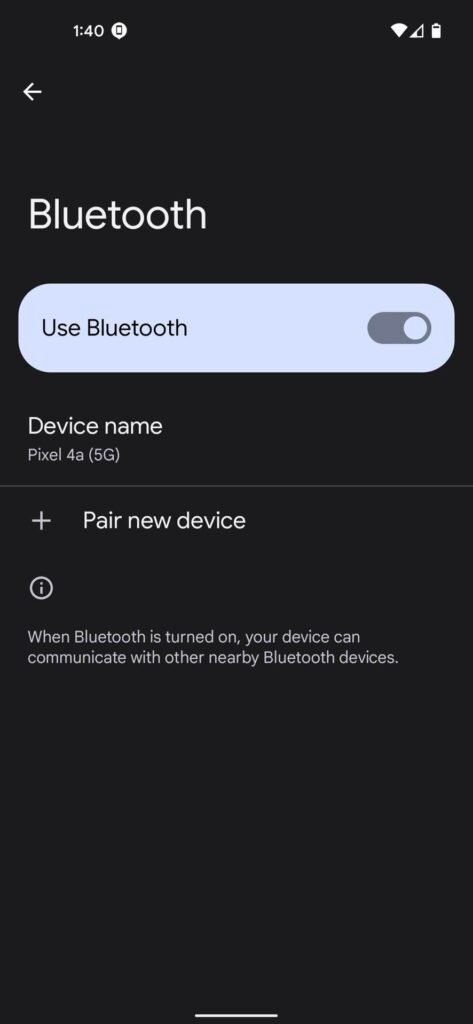
To connect MPOW Headphones with an Android follow the steps.
- Primero, go to Settings and select connected device.
- Y, select Pair New Option.
- After a few seconds your device scans for nearby available Bluetooth devices.
- When you see the MPOW headphones on the list of devices, select them and tap pair.
- If needed for a code, tipo 0000, and a voice prompt will notify you that pairing is complete once the headphones and the phone are connected.
Connect MPOW Headphones with an iPhone
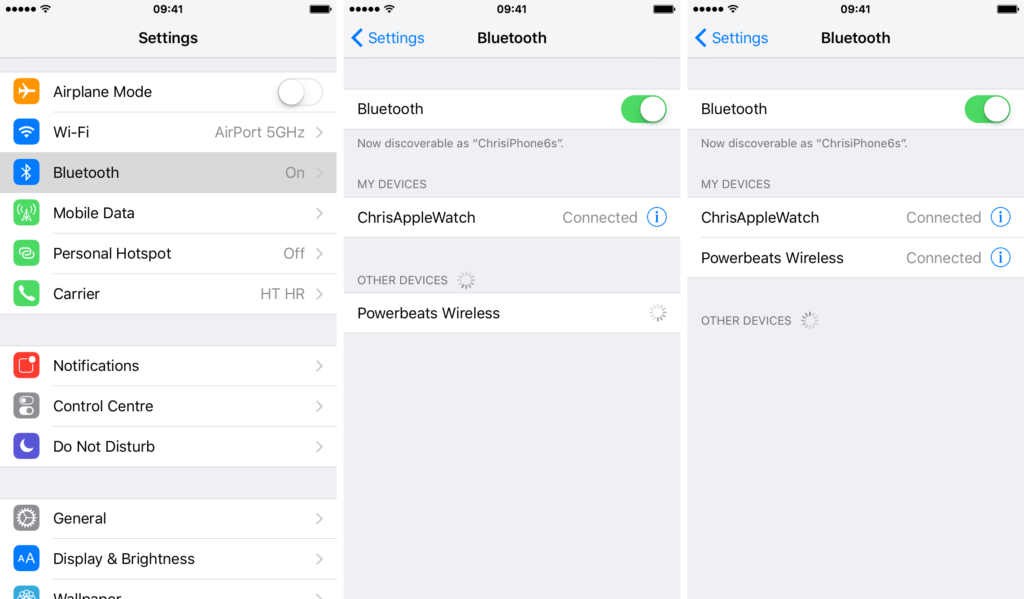
- Primero, enable Bluetooth on your iPhone, to enable Bluetooth go to settings select Bluetooth, and tap the slider to activate Bluetooth if it is turned off.
- After a few seconds your device scans for nearby available Bluetooth devices.
- Entonces, tap the name of MPOW Headphones from the list of devices, if prompted to enter a PIN code type 0000.
Connect MPOW Headphones with a Window
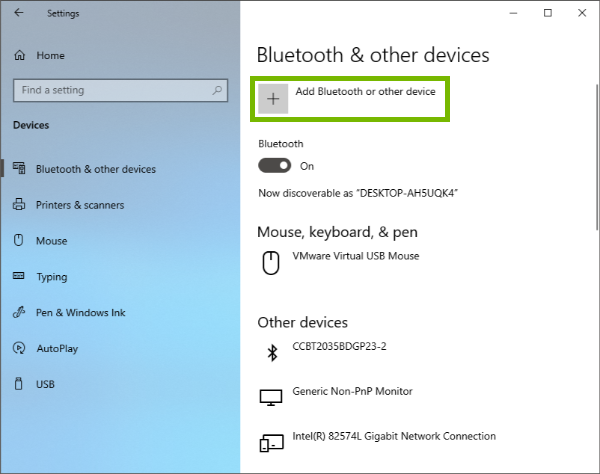
How to connect MPOW headphones to a Windows device the steps below describe.
- En primer lugar, click on the Start option on the taskbar, y luego seleccione Configuración.
- Then if you have a Windows 10 dispositivo, go to Devicesand select Bluetooth& otros dispositivos.
- If you have a Windows 11 dispositivo, seleccione Bluetooth&dispositivos.
- Then ensure the Bluetooth is turned on.
- Ahora, select the Add Bluetooth or other deviceoption and select Bluetooth on the tab that will pop up.
- Wait for a few seconds for the device to scan for available devices, and it should find your MPOW headphones.
- Once it finds the headphones select them and select Connect to complete the process.
- You should hear a voice prompt from the headphones telling you they are connected.
Connect MPOW Headphones with a MAC

To connect MPOW Headphones with a MAC.
- Primero, seleccione el menú Apple y vaya a Configuración del sistema para habilitar la conectividad Bluetooth en una Mac.
- próximo, seleccione la opción Bluetooth en la nueva ventana.
- Luego enciende Bluetooth si está apagado. Puede ver esto en el lado izquierdo de la ventana abierta.
- El dispositivo comenzará a buscar dispositivos disponibles y los enumerará en la ventana abierta. Seleccione los auriculares MPOW para completar el proceso de emparejamiento.
Conclusión
Poner los auriculares MPOW en modo de emparejamiento es tan fácil como saber qué botón pulsar y durante cuánto tiempo. En este articulo, Le daremos instrucciones completas sobre cómo ponerlos en modo de emparejamiento y conectarlos a su dispositivo.. Esperamos que este artículo te ayude mucho.!




