Ar mhaith leat péire a phéireáil cluasáin Solo3? Ach níl a fhios agat conas é seo a dhéanamh. Tar éis duit an t-alt seo a léamh is féidir leat péire Beats Cluasáin Solo3 i gceart. Soláthraíonn Beats Solo3 Cluasáin 40 uaireanta am súgartha, micreafón dubh ionsuite, agus i bhfad níos mó.
Conas Cluasáin Beats Solo3 a mhuirearú agus a chasadh air?

- Chun do chluasáin Beats Solo3 a chasadh air nó as, Brúigh agus coinnigh an cnaipe cumhachta le haghaidh 1 an dara háit.
- Chun na cluasáin a mhuirearú, plug isteach i bhfoinse cumhachta iad ag baint úsáide as an gcábla Micrimhilseogra USB atá san áireamh. De réir mar a ghearrann na cluasáin, na soilse ar lasadh. Nuair a bhíonn an muirearú críochnaithe, lasfar na cúig soilse ar fad.
- Chun an Tomhsaire Breosla a sheiceáil, a thaispeánann leibhéal na ceallraí agus an stádas muirir, brúigh agus scaoil an cnaipe cumhachta.
- Soláthraíonn do chluasáin suas go dtí 40 uair an chloig athsheinm ó 2 uair an chloig de mhuirearú, agus suas go dtí 3 uaireanta athsheinm ó tháille 5 nóiméad.
Cluasáin Péire Beats Solo3
Péireáil cluasáin Beats Solo3 le do ghléas trí na treoracha péireála a leanúint.
Péireáil Cluasáin Beats Solo3 le iPhone a úsáideann iOS 10
Má tá an iPhone a úsáideann iOS 10 agus ba mhaith leis é a phéireáil le Cluasáin Beats Solo3, Lean na céimeanna seo
- Ar dtús, brúigh an cnaipe cumhachta le haghaidh 1 an dara ceann ar do chluasáin chun iad a chasadh air.
- Cas ar do iPhone agus cumasaigh Bluetooth.
- Tar éis cúpla soicind, Beidh do iPhone leid tú chun ceangal. Mura ndéanann sé, brúigh agus coinnigh an cnaipe cumhachta ar do chluasáin le haghaidh 5 soicind, agus lean na treoracha ar do iPhone.
- Nuair a shocraíonn tú do chluasáin ar an mbealach seo, socraíonn siad go huathoibríoch le do ghléasanna eile atá sínithe isteach i iCloud agus ag baint úsáide as iOS 10 nó níos déanaí.
Péireáil Cluasáin Solo3 Beats le Mac nó gléas eile a úsáideann Bluetooth

Má tá gléas Bluetooth éigin eile agat agus gur mhaith leat iad a phéireáil le Cluasáin Solo3, lean na céimeanna seo chun do chluasáin a phéireáil leis an ngléas sin
- Brúigh an cnaipe cumhachta le haghaidh 5 soicind. Nuair a lasann an Tomhsaire Breosla, ciallaíonn sé gur féidir teacht ar do chluasáin.
- Anois, téigh go dtí socruithe Bluetooth ar do ghléas. Mar shampla, Ar do Mac, roghnaigh an roghchlár Apple, téigh go dtí System Preferences, ansin cliceáil Bluetooth, agus cinntigh go gcuirtear Bluetooth ar siúl.
- Roghnaigh do chluasáin ón liosta feistí Bluetooth.
Péireáil le cluasáin Beats Solo3 le gléas Android
Más úsáideoir gléas Android tú, Lean na céimeanna seo
- Íosluchtaigh beats app do Android
- Brúigh an cnaipe cumhachta le haghaidh 5 soicind. Nuair a flash na soilse, tá do chluasáin in-aimsithe agus réidh le nascadh.
- Roghnaigh Connect ar do ghléas Android.
Úsáid Cluasáin
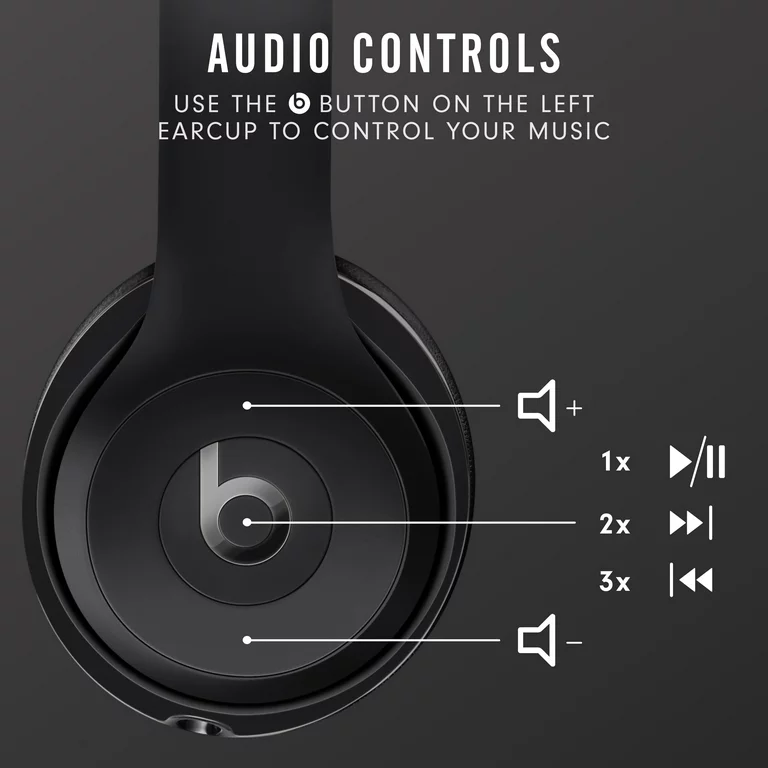
Chun ceol a imirt, athrú ar an toirt, agus glaonna freagair lean na céimeanna thíos.
Seinn cheol
- Chun ceol a imirt, bain úsáid as an gcnaipe b ar an gcluas clé, nó an cnaipe lár ar an gcábla cainte iargúlta má tá na cluasáin i mód sreangaithe.
- Chun rian a chur ar sos nó a sheinm, brúigh uair amháin.
- Chun scipeáil go dtí an chéad rian eile, brúigh 2 amanna. Chun scipeáil siar, brúigh 3 amanna.
- Chun scanadh ar aghaidh trí rian, brúigh 2 amanna agus a shealbhú ar an preas dara.
- Chun scanadh siar trí rian, brúigh 3 amanna agus a shealbhú ar an tríú preas.
Athraigh an toirt
- Chun méid athsheinm a rialú, bain úsáid as na cnaipí toirte ar an gcluasán clé nó ar an gcábla cianchaint.
- Brúigh agus scaoil an cnaipe toirt suas, nó brúigh agus coinnigh chun toirt a mhéadú go leanúnach.
- Brúigh agus scaoil an cnaipe toirt síos, nó brúigh agus coinnigh chun toirt a laghdú go leanúnach.
Freagair glaonna
Chun glaonna teileafóin a fhreagairt, bain úsáid as an gcnaipe b ar an gcluas clé, nó an cnaipe lár ar an gcábla cianchaint.
- Glao a fhreagairt nó deireadh a chur leis, brúigh 1 am.
- Chun an dara glaoch isteach a fhreagairt agus an chéad ghlao a chur ar fionraí, brúigh uair amháin. Cén t -am 2 tá glaonna gníomhach, aistríonn sé seo idir glaonna.
- Chun glao isteach a dhiúltú, brúigh agus coinnigh le haghaidh 1 an dara háit.
- Chun stop a éisteacht trí do chluasáin agus an glaoch a sheoladh chuig an teileafón, brúigh 2 amanna.
Rialuithe gan lámha
Chun Siri a ghníomhachtú ar do ghléas iOS nó an ghné guth-orduithe ar ghléas eile, bain úsáid as an gcnaipe b ar an gcluas clé, nó an cnaipe lár ar an gcábla cianchaint. Brúigh agus coinnigh go dtí go gcloiseann tú fuaim, abair ansin cad atá uait.
Athshocraigh studio3 gan sreang
- Coinnigh síos an cnaipe cumhachta agus toirt síos cnaipe le haghaidh 10 soicind.
- Nuair a lasann an Tomhsaire Breosla, scaoil na cnaipí.
- Tá do chluasáin athshocrú anois agus réidh le socrú arís le do ghléasanna.
Conclúid
Tar éis duit an t-alt seo a léamh beidh tú in ann Cluasáin Beats Solo3 a phéireáil le do ghléasanna Bluetooth. Tá sé éasca cluasáin Beats Solo3 a chur le chéile leis na gléasanna. Chun seo a dhéanamh leanann tú na céimeanna go cúramach gan scipeáil ar aon chéim.
Luaigh muid freisin na céimeanna ar conas na cluasáin a úsáid. Tá súil againn go gcabhróidh an t -alt seo leat go leor sa chás seo!




