If you’re looking to connect Sesh Evo earbuds आपके डिवाइस पर, there are a few things you’ll need to do. इस आलेख में, we give you a complete detailed, and step-by-step guide to connecting with different devices.
How to put Sesh Evo earbuds in pairing mode?
Before pairing the earbuds to your device, you must get them in pairing mode. The steps to do this are easy to follow.
- Place the earbuds in the charging case and make sure their LEDs flash red. If the LEDs do not flash red, close the case, फिर इसे खोलें, and the LEDs on both earbuds should now light red.
- दोनों ईयरबड्स को चार्जिंग केस से बाहर निकालें, and they will flash blue, showing they are syncing.
- Once only the left earbud is flashing red and blue, they are in pairing mode, and you can continue with the pairing process on the source device.
- You can manually force them into pairing mode by pressing and holding the touch area on either earbud for six seconds.
- If that does not work, turn off Bluetooth on the connected device, and your Sesh Evo will go into pairing mode.
Connect Sesh Evo earbuds with Android device

- Open the Settings on your एंड्रॉइड युक्ति and turn on the Bluetooth.
- Wait a few seconds the phone scans available Bluetooth devices and lists them.
- Select the Sesh Evo earbuds and click on them to connect.
- Once pairing is successful earbuds will prompt an audio Connected.
टिप्पणी: ये चरण आपके एंड्रॉइड डिवाइस के निर्माता के आधार पर अलग-अलग होंगे. इसलिए, यदि आपको कोई बाधा आती है तो निर्माता की वेबसाइट या डिवाइस के उपयोगकर्ता मैनुअल की जाँच करें।
Connect Sesh Evo earbuds with a Windows device
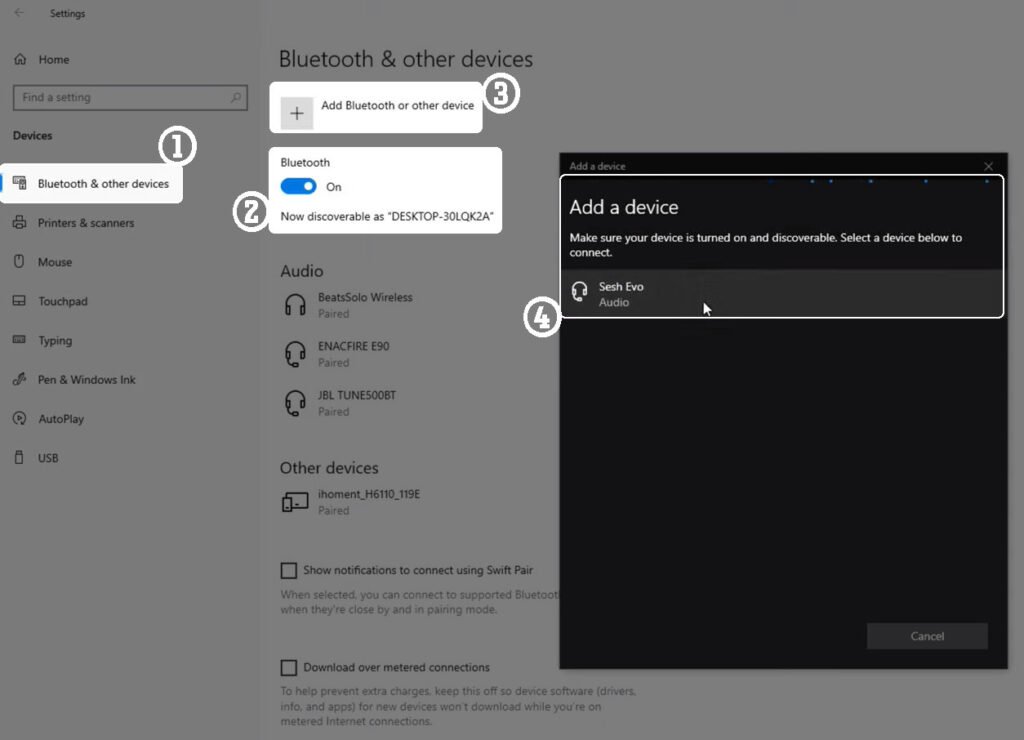
- टास्कबार पर स्टार्ट पर क्लिक करें और सेटिंग्स चुनें.
- अब ब्लूटूथ पर जाएं & डिवाइस और सुनिश्चित करें कि ब्लूटूथ सक्षम है.
- डिवाइस जोड़ें चुनें, फिर नई विंडो पर ब्लूटूथ.
- सेश इवो नाम के साथ उपलब्ध ब्लूटूथ डिवाइसों में ईयरबड्स के प्रदर्शित होने की प्रतीक्षा करें.
- ईयरबड्स का चयन करें और आगे आने वाले किसी भी संकेत पर ओके या पेयर का चयन करें।
टिप्पणी: उपरोक्त चरण विंडोज़ के लिए काम करते हैं 11, लेकिन आप Microsoft समर्थन पर अन्य ऑपरेटिंग सिस्टम के लिए निर्देश पा सकते हैं.
Connect Sesh Evo earbuds with a MacBook
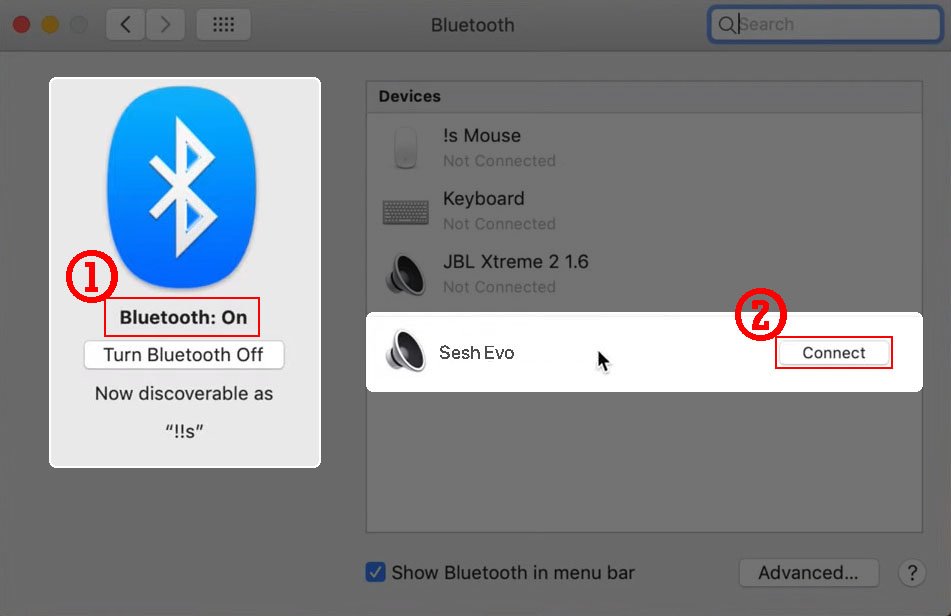
- Apple मेनू पर क्लिक करें और सिस्टम सेटिंग्स पर जाएं > ब्लूटूथ.
- अब उपलब्ध उपकरणों की सूची में सेश इवो ईयरबड्स का चयन करें.
- अंत में, कनेक्ट चुनें, और आपका काम हो गया.
Connect Sesh Evo earbuds with iPhone
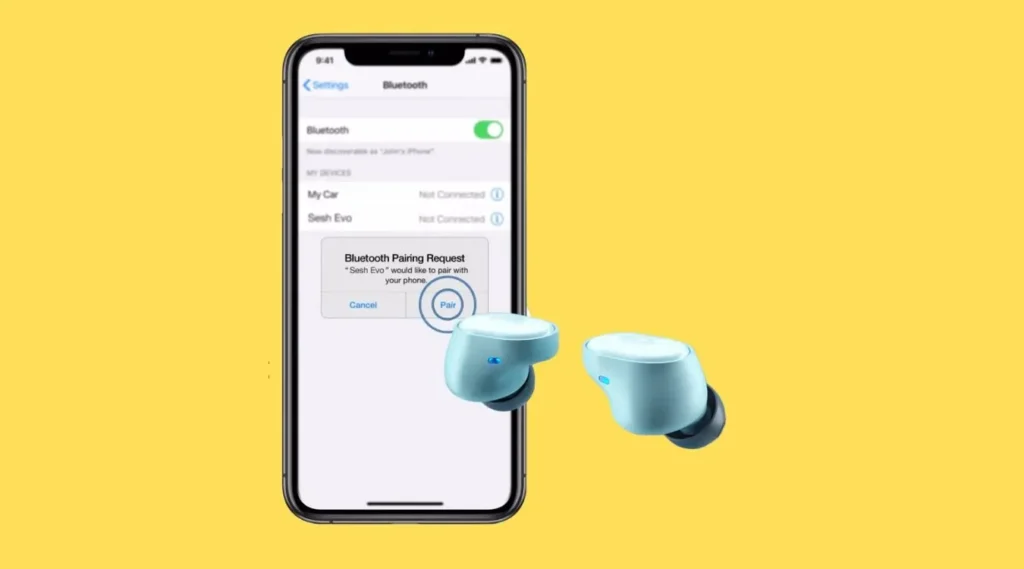
- अपने iPhone पर सेटिंग्स खोलें, ब्लूटूथ पर जाएं और सुनिश्चित करें कि यह चालू है.
- अन्य उपकरणों की सूची से सेश इवो ईयरबड्स का चयन करें.
- सेश इवो बड्स का चयन करें, क्योंकि वे जोड़ी बनाने के लिए तैयार उपकरणों में से हैं.
How to Reset Sesh Evo earbuds
यदि आपके ईयरबड सामान्य रूप से काम नहीं कर रहे हैं या आप उन्हें रीसेट करना चाहते हैं और उन्हें नई शुरुआत देना चाहते हैं, नीचे दिए गए निर्देश आपकी सहायता करेंगे.
- पहला, ब्लूटूथ सेटिंग्स के माध्यम से डिवाइस से ईयरबड्स को भूल जाएं.
- फिर ईयरबड्स को केस से बाहर निकालें और स्पर्श क्षेत्र को चार सेकंड तक पकड़कर बंद कर दें.
- जबकि ईयरबड अभी भी बंद हैं, स्पर्श क्षेत्र को दस सेकंड तक स्पर्श करके रखें.
- ईयरबड नीले चमक रहे थे, फिर लाल, और अंत में बिजली बंद कर दी गई.
- Place both buds in the charging case and make sure the LEDs on the earbuds are light red to show they are charging while in the case.
- मामले से ईयरबड्स निकालें, and the LEDs on both earbuds will flash blue to show they are pairing with each other.
- The left bud will flash red and blue once both buds have synched and are in pairing mode.
निष्कर्ष
Sesh Evo earbuds share similar controlling procedures as most earbuds from Skullcandy. तथापि, due to the slight differences, it can be challenging to set them up and use them. Fortunately, this article helps you adequately utilize them and gives you a step-by-step guide on how to connect Sesh Evo earbuds to different devices.




