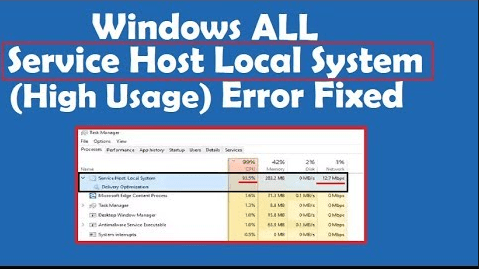Jeste li se ikad suočili s visokom upotrebom diska od strane hosta usluge superfetch na vašem računalu? Vaše se računalo objesilo jer upotreba ide gotovo 100%. PC ne može podnijeti ovu situaciju i sve procese usporavaju. Želite naučiti o tome kako se nositi s uslugom domaćin superfetch visoki disk. Što će se promijeniti nakon što ga onemogući?
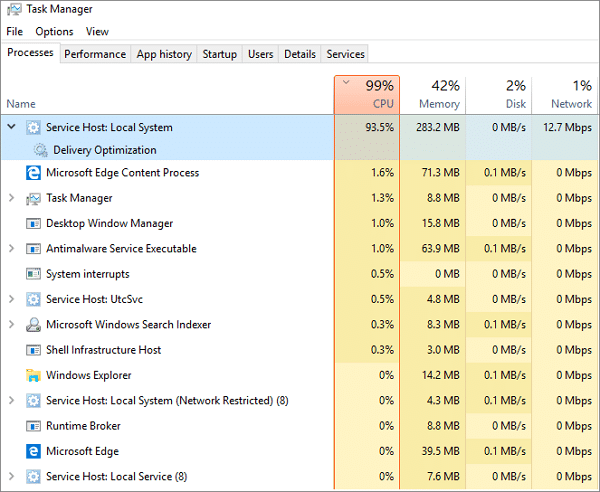
Što je servisni domaćin Superfetch i naučite o usluzi
Superfetch je dio Windows OS -a koji omogućava upravljanje RAM -om(memorija nasumičnog pristupa). Tako da aplikacija radi glatko. Superfetch uvijek radi u pozadini. To je upravitelj memorije za unaprijed učitavanje. Koristi samo dostupnu memoriju. Pomaže komponentama aplikacija i Windows trećih strana da brzo odgovore na zajednički zadatak. Superfetch pomaže optimizirati sustav.
Superfetch pohranite i pročitajte podatke za aplikaciju izravno s RAM -a umjesto tvrdog diska. Došao je kao menadžer predmemorije. Superfetch pohranjuje sve standardne datoteke iz RAM -a. Pomaže u bržem pokretanju aplikacije.
Zašto servisni domaćin superfetch visoki disk?
Servisni domaćin superfetch visoki disk uzrokuje da sustav nema najnoviji hardver. Ponekad superfetch čini vaše računalo usporavajući kada je vaš uređaj slab i unaprijed učitavanje. Drugi je razlog kada superfetch učitava gomilu aplikacija prije nego što Windows učita sve potrebne aplikacije i komponente.
Servisni host Superfetch High Disk ne čini uvijek vaše računalo. Pomaže ubrzati neke standardne aplikacije.
Kad imate uvijek problema s uslužnim domaćinom Superfetch, Tada možete naučiti o tome da ga onemogućite. Onemogućavanjem Superfetcha nije puno korisniji za sustav. Ali nekim aplikacijama treba više vremena za učitavanje. Ne preporučujemo onemogućavanje superfetcha. To stvara gore spomenuta potencijalna pitanja. Trebali biste mu omogućiti poboljšanje performansi.
Superfetch možete onemogućiti slijedeći sve objašnjene u nastavku. Pažljivo pročitajte sve korake.
metoda 1: Onemogućite Superfetch Host servisa s naredbom Run
- Pritisnite “Windows + R” Gumb na tipkovnici za otvaranje okvira za pokretanje.
- Unesite "Services.msc" i pritisnite Enter da biste pokrenuli prozor Usluga
- Sada pronađite "Superfetch"
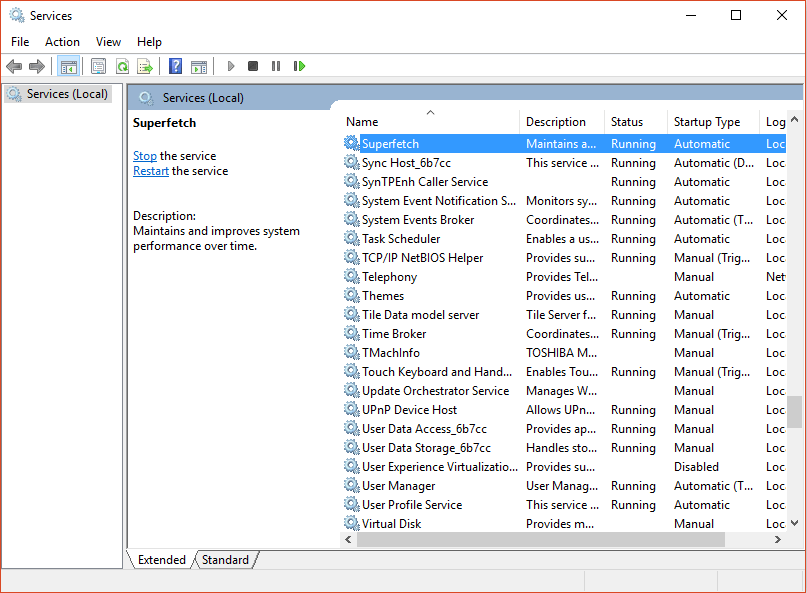
- Desnom tipkom miša kliknite za otvaranje svojstava
- Jednom kad se promovi prozori otvaraju kliknite na zaustavljanje
- S padajućeg izbornika 'Type Startup Type' u svojstvima, Kliknite onemogućeno
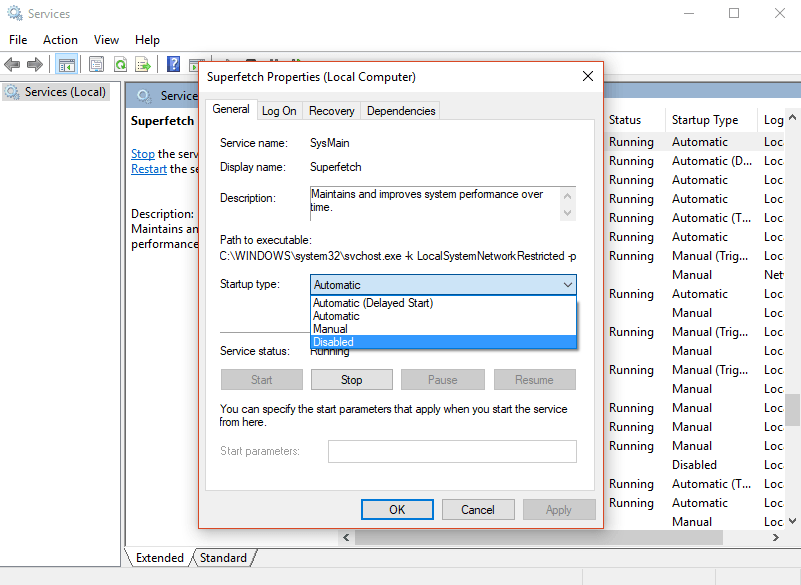
To je učinjeno. Sada se vratite na grafikon upotrebe. Sada možete vidjeti da Superfetch ide u normalnu upotrebu
metoda 2: Korištenje uređivača registra
Aplikacija za uslugu preporučila je ovu metodu, ali ne radi uvijek iz nekog razloga. Prije pokretanja ovog postupka, napravite sigurnosnu kopiju registra. U slučaju kad će nešto pogriješiti.
- Pritisnite Windows + R gumb zajedno otvoriti okvir za pokretanje
- Tip Regedit i kliknite U redu
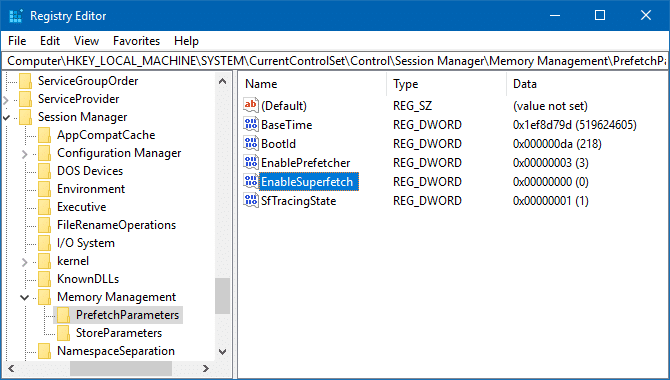
3. Ići na Hkey_local_machine mapa
4. Sada se kreću do
HKEY_LOCAL_MACHINE / SYSTEM / CurrentControlSet / Control / Session Manager / MemoryManagement / PrefetchParameters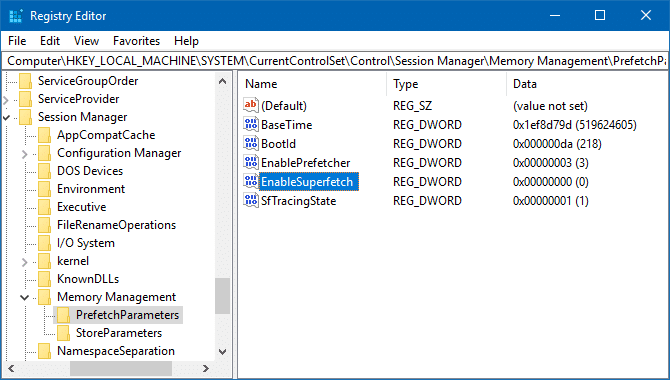
5. Otvori “Omogućen superfetch” Dvaput klikajući ga.
6.Desnom tipkom miša kliknite i odaberite Izmijeniti
7. Promijenite svoju vrijednost u 0 Da biste onemogućili Superfetch i kliknite U redu. Zatvorite urednika registra.
Nadam se da ste dobili svoj odgovor o onemogućavanju usluge Superfetch HOST HOST DISK. Ako ne primijetite nikakva poboljšanja, Vratite ga. I dalje se suočava s problemom, onda me obavijestite da ću pokušati pronaći rješenje za vaš problem.