თუ დაიღალეთ ჩამოკიდებული ან ჩაკეტვის პრობლემებისგან და გსურთ თქვენი iPhone– ის გადატვირთვა 11, მე გავუზიარებ სწრაფ და მარტივ მეთოდს როგორ მყარი გადატვირთვა iPhone 11.
Apple ხშირად ინახავს ცვლილებებს ტელეფონის დიზაინისთვის. იყო სახლის ღილაკი, რომელიც ძველი ტელეფონით მოვიდა, მაგრამ ახლა ეს არ არსებობს. iPhone X ან მოგვიანებით მოდელის ღილაკი შეცვალა გვერდით ადგილზე. ახლა ხედავთ, რომ iPhone– ს აქვს სამი ღილაკი. მარცხენა მხარეს ორი ღილაკი, რომ გააკონტროლოს მოცულობა და მარჯვენა ღილაკი მარჯვენა მხარეს, მოწყობილობის ჩაკეტვისთვის.
თუ თქვენი ტელეფონის მეხსიერება სავსეა პროგრამებით და მონაცემებით, შეიძლება განიცადოთ ჩამოკიდებული ან გაყინვის საკითხი. თქვენ ვერაფერს გააკეთებთ გაყინული ეკრანით. არსებობს მხოლოდ ერთი გზა, რომელიც აფიქსირებს თქვენს ჩამოკიდებულ საკითხს. მყარი გადატვირთვა არის თქვენი iPhone- ის გადატვირთვის ერთ -ერთი შესანიშნავი ვარიანტი 11. მაგრამ შეიძლება დაბნეული იყოთ როგორ უნდა გადატვირთოთ iPhone 11 იმიტომ, რომ აქამდე არასდროს გქონიათ. გადატვირთვის პროცესი ახლა მთლიანად შეიცვალა iPhone– ის ახალი მოდელებისთვის.
თუ პრობლემას დაბნეული ხართ? არ ინერვიულო! ნაბიჯ-ნაბიჯ მეთოდი მივაწოდე. აქ აგიხსნით გადატვირთვის მეთოდს iPhone- ისთვის 11/ iPhone 11 Pro/ iPhone 11 Pro Max. მძიმე გადატვირთვის მეთოდი მთლიანად უსაფრთხო და მარტივია. დამახსოვრება, ყველა თქვენი მონაცემი არ ამოიღებს იმ ტელეფონიდან, რომელსაც უბრალოდ გადააკეთებთ თქვენს iPhone.
[lwptoc]
გადატვირთვის სამ მეთოდს შეუძლია თქვენი iPhone– ის დაფიქსირება.
- რბილი გადატვირთვა
- მძიმე გადატვირთვა
- ქარხნის გადატვირთვა
როგორ რბილი გადატვირთვა iPhone 11
ყველა ადამიანი კარგად იცნობს ამ მეთოდს. რბილი მეთოდი არის მარტივი გადატვირთვის პროცესი. როდესაც თქვენი ტელეფონი წამით ნელა ან ჩამოკიდებულია, თქვენ უნდა გამოიყენოთ ეს მეთოდი. თქვენი ტელეფონის გადატვირთვას შეუძლია მრავალი საერთო პრობლემის მოგვარება.
ამის გაკეთება შეგიძლიათ ორი გვერდითი ღილაკით. უბრალოდ დააჭირეთ ღილაკს მოცულობის ქვემოთ და ერთდროულად დააჭირეთ ღილაკს. Power Slider გამოჩნდება რამდენიმე წამში. უბრალოდ გადაიტანეთ თითი სლაიდზე მარცხნიდან მარჯვნივ. ტელეფონი დახურავს.
როგორ უნდა გადატვირთოთ iPhone 11

მყარი გადატვირთვა ასევე ცნობილია, როგორც ძალის გადატვირთვა. თქვენ უნდა გამოიყენოთ მხოლოდ ეს მეთოდი, როდესაც თქვენი ტელეფონის ეკრანი გაყინულია ან გათიშეთ. ეს აიძულებს ტელეფონს გადატვირთვა და მთლიანად დაიწყოს როგორც სუფთა. თქვენ შეგიძლიათ გააძლიეროთ თქვენი iPhone ქვემოთ მოცემული მეთოდის გამოყენებით.
- გამართვა და მყისიერი გამოშვება მოცულობის ღილაკი.
- დააჭირეთ და მყისიერი გამოშვება მოცულობის ქვემოთ ღილაკი.
- შემდეგი, გამართავს გვერდითი დენის ღილაკი და გაათავისუფლეთ, როდესაც ეკრანზე Apple- ის ლოგოს ნახავთ.
ამ პროცესის განმავლობაში ნახავთ ელექტროენერგიის სლაიდს, თქვენ უნდა უგულებელყოთ ეს ვიჯეტი და გააგრძელოთ გვერდითი დენის ღილაკი, სანამ არ იპოვნებთ Apple- ის ლოგოს ეკრანზე.
ერთხელ ამ ნაბიჯს გააკეთებთ, wail სანამ პროცესი დასრულდა. ამას რამდენიმე წუთი სჭირდება. თქვენ არაფერი უნდა გააკეთოთ მანამ, სანამ თქვენს ტელეფონზე მთლიანად არ გადატრიალდება. მყარი გადატვირთვის შემდეგ, მიხვდებით, რომ თქვენი ტელეფონი სწორად მუშაობს ყოველგვარი წუწუნის გარეშე. ასე რომ, ეს ერთადერთი გზაა, რომლის გადატვირთვაც შეგიძლიათ 11, iPhone 12, და iPhone 13.
როგორ ქარხნის გადატვირთვა iPhone 11
ქარხნის გადატვირთვა ხსნის თქვენს ინფორმაციას და მონაცემებს ტელეფონიდან. ქარხნის გადატვირთვა დღეს მარტივია და ხელმისაწვდომია. თქვენი ტელეფონის გადატვირთვის წინ, თქვენ უნდა სარეზერვო თქვენი მონაცემები ტელეფონიდან. სარეზერვო ასლისთვის, თქვენ უნდა მიიღოთ iCloud ვარიანტი. შეგიძლიათ იპოვოთ იგი თქვენი პარამეტრებიდან. თქვენ ნახავთ თქვენს სახელს პარამეტრების მენიუს ზედა ნაწილში. უბრალოდ შეეხეთ თქვენს სახელს და დააჭირეთ iCloud ვარიანტს.
ჩართეთ გადართვა თითოეული მონაცემისთვის, რომელთა აღდგენაც გსურთ მომავლისთვის. შემდეგ გადადით iCloud სარეზერვო პარამეტრზე და დააჭირეთ სარეზერვო ახლა სარეზერვო ღილაკს. თქვენი მონაცემები შეინახავს ღრუბლის საცავში. გთხოვთ, დარწმუნდეთ, რომ გაქვთ საკმარისი ღრუბლის შენახვა, და თქვენს ტელეფონს უნდა უკავშირდებოდეს WiFi.
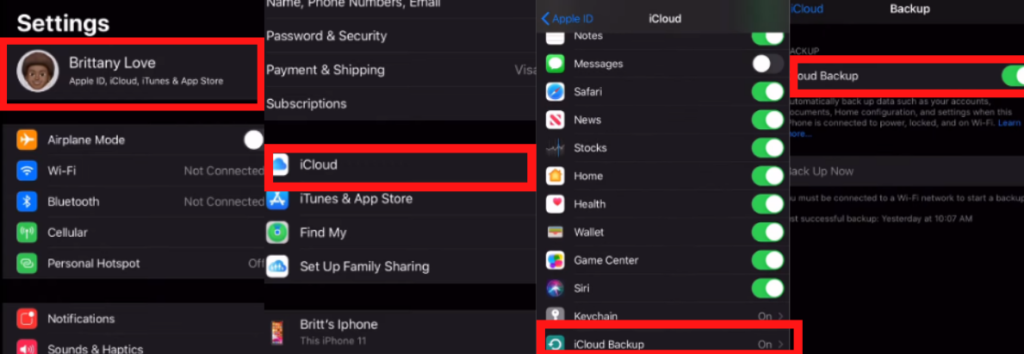
შემდეგი, გამოაგზავნეთ თქვენი Apple ანგარიშიდან და იპოვნეთ ჩემი ტელეფონის ანგარიში. უბრალოდ გახსენით თქვენი ანგარიში პარამეტრებიდან და გამოიტანეთ ორივე ანგარიშიდან. როდესაც შესვლა უნდა შეიყვანოთ Apple ID პაროლი.
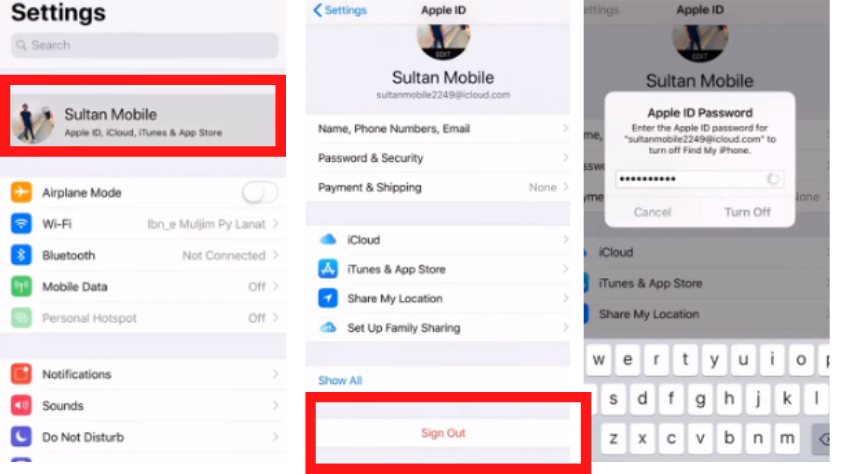
წარმატებული გამოსვლის შემდეგ, შეგიძლიათ დაიწყოთ პროცესი ქარხნის გადატვირთვისთვის.
- პროცესის დასაწყებად, მიჰყევით ამ გზას : დაიცვა > გენერალი > გადაჭრა > წაშალეთ ყველა შინაარსი
- ეკრანზე ოთხი ვარიანტი გამოჩნდება; თქვენ შეგიძლიათ აირჩიოთ თქვენი საჭიროებების შესაბამისად. გირჩევთ დააჭირეთ ღილაკს წაშალეთ ახლა ვარიანტი.
- თქვენ უნდა Apple ID პაროლი. შეიყვანეთ თქვენი პაროლი სხვა პროცესის დასაწყებად.
- მას შემდეგ რაც ყველა ნაბიჯი გადადგამთ, გადატვირთვის პროცესი ავტომატურად დაიწყება. ამას გარკვეული დრო სჭირდება. შეგიძლიათ იჯდეთ დაისვენოთ, სანამ ყველაფერი სრულად არ დასრულდება.
როდესაც ტელეფონის ეკრანი ისევ იწყება, თქვენ ისევ უნდა დააყენოთ. ტელეფონი ისეთივე ახალია, როგორც მაღაზიიდან შეძენის დროს. აქ თქვენ გააკეთეთ ყველა ნაბიჯი. ახლა შედით თქვენი Apple ID- ით და აღადგინეთ თქვენი ძველი სარეზერვო. სრული გადატვირთვა წარმატებით გაკეთდა.
ასე რომ, ეს არის თქვენი iPhone– ის გადატვირთვის სამი გზა. ვიმედოვნებ, რომ მკაფიო წარმოდგენა გექნებათ, თუ როგორ უნდა გადააკეთოთ iPhone 11
ხშირად დასმული კითხვები
როგორ აფიქსირებთ გაყინულ iPhone- ს 11?
მყარი გადატვირთვა საუკეთესო გზაა ჩამოკიდებული და გაყინვის საკითხების დასადგენად. ის გადატვირთავს თქვენს ტელეფონს ისე, რომ თქვენი ტელეფონი ისევ მუშაობს.
როგორ გადავაყენო ჩემი iPhone 11 როდესაც სენსორული არ მუშაობს?
არსებობს სამმხრივი თქვენი ტელეფონის რბილი გადატვირთვის გადატვირთვისთვის, მძიმე გადატვირთვა, და ქარხნის გადატვირთვა. შეგიძლიათ გამოიყენოთ ნებისმიერი მეთოდი თქვენი ტელეფონის სრულად აღსადგენად.
რთულ გადატვირთვას წაშლის ყველაფერი iPhone- ზე?
რთული გადატვირთვა მხოლოდ თქვენი ტელეფონის გადატვირთვით. თქვენი ყველა მონაცემი უსაფრთხო და უსაფრთხო იქნება.
დააფიქსირეთ თქვენი ხმოვანი ფოსტის პარამეტრი ამ მეთოდის წაკითხვით: ხმოვანი ფოსტა არ მუშაობს iPhone- ზე?
Შემაჯამებელი
თუ თქვენი iPhone 11 ჩამოკიდებულია ან გაყინვა, შემდეგ გადატვირთვა საუკეთესო ვარიანტია თქვენი ტელეფონის გადატვირთვისთვის. თქვენ შეგიძლიათ გააძლიეროთ თქვენი ტელეფონი, როდესაც თქვენი ეკრანის შეხება არ მუშაობს. მყარი გადატვირთვა შესაძლებელია დენის ღილაკისა და გვერდითი ღილაკის საშუალებით. ღილაკის დაჭერის შემდეგ, ტელეფონი გადატვირთავს და განახლდება. თქვენ შეგიძლიათ დააფიქსიროთ თქვენი ჩამოკიდებული საკითხი ამ მეთოდის გამოყენებით. ქარხნის გადატვირთვა მთლიანად შლის ყველა აპლიკაციას და მონაცემებს ტელეფონიდან, მაგრამ მყარი გადატვირთვა მხოლოდ თქვენს ტელეფონს ძალით ატარებს. თქვენი მონაცემები დაცული იქნება თქვენს მოწყობილობაზე.




