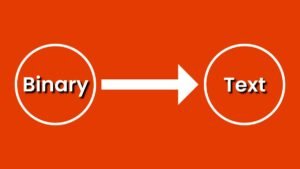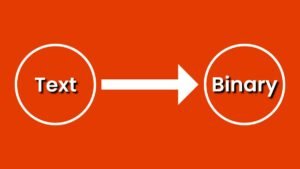ರಿವರ್ಸ್ ಟೆಕ್ಸ್ಟ್ ಜನರೇಟರ್ ಒಂದು ಸೂಕ್ತ ಸಾಧನವಾಗಿದ್ದು, ಇದು ರೆಟ್ರೊ ಫ್ಲೇರ್ನೊಂದಿಗೆ ಸೆರೆಹಿಡಿಯುವ ಸಂದೇಶಗಳನ್ನು ರಚಿಸಲು ನಿಮಗೆ ಅನುವು ಮಾಡಿಕೊಡುತ್ತದೆ. ಆಕರ್ಷಕವಾದ ಒಂದು ಸಾಲಿನ ಟೀಸರ್ ಅಥವಾ ಹೆಚ್ಚಿನ ಪಠ್ಯಗಳನ್ನು ತಯಾರಿಸಲು ನೀವು ಬಯಸುತ್ತಿರಲಿ, ಈ ನಿಫ್ಟಿ ಸಾಧನವು ಅಪೇಕ್ಷಿತ ಪರಿಣಾಮವನ್ನು ಸಾಧಿಸಲು ನಿಮಗೆ ಸಹಾಯ ಮಾಡುತ್ತದೆ.
ರಿವರ್ಸ್ ಟೆಕ್ಸ್ಟ್ ಜನರೇಟರ್
ರೆಟ್ರೊ ಫ್ಲೇರ್ನೊಂದಿಗೆ ಆಕರ್ಷಕ ಸಂದೇಶಗಳನ್ನು ರಚಿಸಲು ನೀವು ಹಂಬಲಿಸುತ್ತಿದ್ದೀರಾ? ನಂತರ ನನ್ನ ಹ್ಯಾಂಡಿ ರಿವರ್ಸ್ ಟೆಕ್ಸ್ಟ್ ಜನರೇಟರ್ ಅನ್ನು ಪ್ರಯತ್ನಿಸಿ! ಆಕರ್ಷಕ ಒಂದು ಸಾಲಿನ ಟೀಸರ್ಗಳನ್ನು ತಯಾರಿಸಲು ಈ ನಿಫ್ಟಿ ಉಪಕರಣವನ್ನು ಬಳಸಬಹುದು, ಅಥವಾ ದೀರ್ಘ ಪಠ್ಯಗಳು – ಒಂದಕ್ಕಿಂತ ಹೆಚ್ಚು ವಾಕ್ಯಗಳಿಗೆ ನಿಮಗೆ ಸ್ಥಳವಿದೆ ಎಂದು uming ಹಿಸಿ.
ನಿಮಗೆ ಹರಿತವಾದ ಅಗತ್ಯವಿದೆಯೇ?, ನಿಮ್ಮ ಬ್ಲಾಗ್ ಪೋಸ್ಟ್ಗಾಗಿ ಕಣ್ಣಿಗೆ ಕಟ್ಟುವ ಉಲ್ಲೇಖ? ಈ ಸೂಕ್ತ ಸಾಧನದೊಂದಿಗೆ, ನೀವು ಯಾವುದೇ ಪಠ್ಯವನ್ನು ಪರಿಣಾಮಕಾರಿ ‘ಉಲ್ಲೇಖವಾಗಿ ಪರಿವರ್ತಿಸಬಹುದು’ ಯಾವುದೇ ಸಮಯದಲ್ಲಿ!
ರಿವರ್ಸ್ ಟೆಕ್ಸ್ಟ್ ಜನರೇಟರ್ ಉಪಕರಣವನ್ನು ಹೇಗೆ ಬಳಸುವುದು?
ನಿಮ್ಮ ಪಠ್ಯವನ್ನು ನಕಲಿಸಿ ಮತ್ತು ನಿಮ್ಮ ಪಠ್ಯವನ್ನು ಟೆಕ್ಸ್ಟೇರಿಯಾಕ್ಕೆ ಅಂಟಿಸಿ ಮತ್ತು ನಂತರ ರಿವರ್ಸ್ ಬಟನ್ ಕ್ಲಿಕ್ ಮಾಡಿ ಮತ್ತು ಅದು ಇಲ್ಲಿದೆ ನೀವು ರಿವರ್ಸ್ ಪಠ್ಯವನ್ನು ಪಡೆಯುತ್ತೀರಿ. ಈಗ ನೀವು ರಿವರ್ಸ್ ಪಠ್ಯವನ್ನು ನಕಲಿಸಬಹುದು ಮತ್ತು ಅದನ್ನು ನಿಮ್ಮ ವಿನ್ಯಾಸಗಳಲ್ಲಿ ಬಳಸಬಹುದು.
ಪಠ್ಯ ಬ್ಲಾಕ್ ಅನ್ನು “ಹಿಮ್ಮುಖಗೊಳಿಸಲು ಪಠ್ಯ” ಇನ್ಪುಟ್ ಆಗಿ ನಕಲಿಸಿ ಮತ್ತು ಅಂಟಿಸಿ
ಅಗತ್ಯವಿದ್ದರೆ, ಪಠ್ಯ ಬ್ಲಾಕ್ ಅನ್ನು ಮತ್ತೊಂದು ಮೂಲದಿಂದ ನಕಲಿಸಿ ಮತ್ತು ಅದನ್ನು ಮೊದಲ ಟ್ಯಾಬ್ಗೆ ಅಂಟಿಸಿ.
ಓದಲು ನಿಮ್ಮ ಎಚ್ಚರಿಕೆಯಿಂದ ರಚಿಸಲಾದ ಪಠ್ಯವನ್ನು ಅತ್ಯುತ್ತಮವಾಗಿಸಲು, ನಿಮ್ಮ ತುಣುಕಿಗೆ ಸೂಕ್ತವಾದ ಸೂಕ್ತವಾದ ಸೆಟ್ಟಿಂಗ್ಗಳನ್ನು ಕಂಡುಹಿಡಿಯಲು ಸ್ಲೈಡರ್ಗಳನ್ನು “ಸಮತಲ ಅಂತರ” ಮತ್ತು “ಲಂಬ ಅಂತರ” ಅಡಿಯಲ್ಲಿ ಎಳೆಯಿರಿ. ನಿಮ್ಮ ವಿಷಯಕ್ಕಾಗಿ ಆದರ್ಶ ಅನುಪಾತವನ್ನು ಅಭಿವೃದ್ಧಿಪಡಿಸಲು ಈ ಉಪಕರಣದೊಂದಿಗೆ ಪ್ರಯೋಗಿಸಿ!
ಒಮ್ಮೆ ನೀವು ಅಂತರ ಆಯ್ಕೆಗಳೊಂದಿಗೆ ಚಡಪಡಿಸುತ್ತಿದ್ದೀರಿ, ‘ಜೋಡಿಸಿ ಕ್ಲಿಕ್ ಮಾಡಿ’ ಎಲ್ಲವನ್ನೂ ಸುರಕ್ಷಿತಗೊಳಿಸಲು ಇಂಟರ್ಫೇಸ್ನ ಮೇಲ್ಭಾಗದಲ್ಲಿ!
ನಮ್ಮ ಮುಂದಿನ ಹಂತಕ್ಕೆ ತೆರಳುವ ಮೊದಲು ನಿಮ್ಮ ಲಂಬ ಕೇಂದ್ರ ಜೋಡಣೆಯನ್ನು ಕಾನ್ಫಿಗರ್ ಮಾಡಲು ಖಚಿತಪಡಿಸಿಕೊಳ್ಳಿ.
“ಮೂಲ ಪಠ್ಯ” ಇನ್ಪುಟ್ನಲ್ಲಿ ನೀವು ಹಿಮ್ಮುಖಗೊಳಿಸಲು ಬಯಸುವ ಪಠ್ಯವನ್ನು ಆಯ್ಕೆಮಾಡಿ
ಕೊನೆಯದಾಗಿ, ನಿಮ್ಮ ಇನ್ಪುಟ್ ಪ್ರದೇಶದ ಪಠ್ಯವನ್ನು ಅದರ ಮೂಲ ರೂಪಕ್ಕೆ ಮತ್ತೆ ಪರಿವರ್ತಿಸಲು ಆಯ್ಕೆಮಾಡಿ. ಈ ಪ್ರಕ್ರಿಯೆಯಲ್ಲಿ ನೀವು ಒಂದೇ ಪದ ಅಥವಾ ಪಾತ್ರವನ್ನು ಕಳೆದುಕೊಳ್ಳುವುದಿಲ್ಲ ಎಂದು ಖಚಿತಪಡಿಸಿಕೊಳ್ಳಲು – ಪರಿಶೀಲಿಸಿ “ಮೂಲ ಪಠ್ಯ” ಹೆಚ್ಚಿನ ಮಾರ್ಗದರ್ಶನಕ್ಕಾಗಿ ವಿಭಾಗ!
ನಿಮ್ಮ ಆಯ್ಕೆಗಳನ್ನು ಮಾಡಿದ ನಂತರ, ‘ಸ್ಥಳಗಳು ಕ್ಲಿಕ್ ಮಾಡಿ’ ನಿಮ್ಮ ಆಯ್ದ ಕ್ಷೇತ್ರದಲ್ಲಿ ವಿಷಯವನ್ನು ಹಿಮ್ಮುಖಗೊಳಿಸಲು ಹೆಚ್ಚಿನ ಆಯ್ಕೆಗಳನ್ನು ಬಹಿರಂಗಪಡಿಸಲು.
ನಿಮ್ಮ ವ್ಯತಿರಿಕ್ತ ಪಠ್ಯವನ್ನು “ರಿವರ್ಸ್ ಮೋಡ್” ಡ್ರಾಪ್ಡೌನ್ನಲ್ಲಿ ನೋಡಬೇಕೆಂದು ನೀವು ಹೇಗೆ ಬಯಸುತ್ತೀರಿ ಎಂಬುದನ್ನು ಆರಿಸಿ
ಡೀಫಾಲ್ಟ್ ‘ಸಾಮಾನ್ಯ’, ಆದರೆ ನಿಮ್ಮ ಪಠ್ಯವನ್ನು ಪರಿಷ್ಕರಿಸಲು ನಿಮಗೆ ಅಸಂಖ್ಯಾತ ಆಯ್ಕೆಗಳಿವೆ. ‘ರಿವರ್ಸ್‘ ರಿವರ್ಸ್ ಆಯ್ಕೆ’ ನೀವು ಟೈಪ್ ಮಾಡಿದ್ದಕ್ಕೆ ವಿರುದ್ಧವಾಗಿ ಪರಿಣಾಮ ಬೀರುವ ಸಾಧನವನ್ನು ಸೂಚಿಸುತ್ತದೆ: ನಿಮ್ಮ ಪದಗಳನ್ನು ವಾಕ್ಯ ರೂಪದಲ್ಲಿ ಜೋಡಿಸಿದರೆ, ಈ ಮೋಡ್ ಅವುಗಳನ್ನು ಹೈಕು ತರಹದ ಅನುಕ್ರಮಕ್ಕೆ ಹಿಮ್ಮುಖಗೊಳಿಸಬಹುದು!
ನೀವು ಯಾವ ಆಯ್ಕೆಯನ್ನು ಆರಿಸಿದ್ದೀರಿ ಎಂಬುದರ ಹೊರತಾಗಿಯೂ, ನಮ್ಮ ಪಠ್ಯ ಜನರೇಟರ್ ಸಹಾಯ ಮಾಡಲು ಸಿದ್ಧವಾಗಿದೆ!
ನಿಮ್ಮ ವ್ಯತಿರಿಕ್ತ ಪಠ್ಯ ಬ್ಲಾಕ್ ಅನ್ನು ನಿಮ್ಮ ವಿನ್ಯಾಸಕ್ಕೆ ನಕಲಿಸಿ ಮತ್ತು ಅಂಟಿಸಿ!
ವಿನ್ಯಾಸದಲ್ಲಿ ಒಂದು ಅಂಶಕ್ಕೆ ನಿಮ್ಮ ಕಸ್ಟಮೈಸ್ ಮಾಡಿದ ಪಠ್ಯ ಬ್ಲಾಕ್ ಅನ್ನು ಸೇರಿಸಲು, ತುಣುಕನ್ನು ನಿಮ್ಮ ಅಪೇಕ್ಷಿತ ಸ್ಥಳಕ್ಕೆ ನಕಲಿಸಿ ಮತ್ತು ಅಂಟಿಸಿ. ನಿಮ್ಮ ಕರ್ಸರ್ನೊಂದಿಗೆ ನಿಮ್ಮ ಪಠ್ಯವನ್ನು ಆರಿಸಿ ನಂತರ CTRL+C ಅನ್ನು ಒತ್ತುವ ಮೂಲಕ ಈ ಸರಳ ಕ್ರಿಯೆಯನ್ನು ಸಾಧಿಸಬಹುದು (ಮ್ಯಾಕ್ನಲ್ಲಿ ಕಮಾಂಡ್+ಸಿ) ಅಥವಾ ಇಂಟರ್ಫೇಸ್ನೊಳಗಿನ ಅದರ ಸ್ಥಳದಿಂದ ಅದನ್ನು ಎಳೆಯುವ ಮೂಲಕ. ಪರ್ಯಾಯವಾಗಿ ನೀವು CTRL+V ಅನ್ನು ಬಳಸಿಕೊಳ್ಳಬಹುದು (ಆಜ್ಞೆ+ವಿ) ಅದನ್ನು ಹಸ್ತಚಾಲಿತವಾಗಿ ಕೆತ್ತಲು ಸಹ!
ನಿಮ್ಮ ವಿನ್ಯಾಸದಲ್ಲಿ ಈ ವಿಷಯ ಎಲ್ಲಿ ಗೋಚರಿಸುತ್ತದೆ ಎಂಬುದನ್ನು ಮತ್ತಷ್ಟು ಕಸ್ಟಮೈಸ್ ಮಾಡಲು, ‘ಅಂಶವನ್ನು ಸೇರಿಸಿ’ ಕೆಳಗೆ ಇರುವ ಆಡ್ ಡ್ರಾಪ್ಡೌನ್ ಮೆನುವನ್ನು ಬಳಸಿಕೊಳ್ಳಿ. ಇಲ್ಲಿಂದ ನೀವು ಯಾವುದೇ ರೀತಿಯ ಪಠ್ಯವನ್ನು ಆಯ್ಕೆ ಮಾಡಲು ಸಾಧ್ಯವಾಗುತ್ತದೆ; ಸ್ಟಾಕ್ ಫೋಟೋಗಳು ಅಥವಾ ಹೆಡರ್ಗಳಂತಹ ಚಿತ್ರಗಳು; ಸಹ ವೀಡಿಯೊ!
ತೀರ್ಮಾನ
ಆಕರ್ಷಕ ವಿಷಯವನ್ನು ತಯಾರಿಸುವ ಅಂತಿಮ ಸಾಧನ, ಪಠ್ಯ ರಿವರ್ಸ್ ಟೆಂಪ್ಲೇಟ್ ಮೋಡಿಮಾಡುವ ನಕಲನ್ನು ತಯಾರಿಸಲು ಮಿತಿಯಿಲ್ಲದ ಸಾಧ್ಯತೆಗಳನ್ನು ಒದಗಿಸುತ್ತದೆ. ಈ ಉಚಿತ ಪಠ್ಯ ಜನರೇಟರ್ ಅನ್ನು ಬಳಸಿಕೊಳ್ಳಿ ಮತ್ತು ನಿಮ್ಮ ಬರವಣಿಗೆಯೊಂದಿಗೆ ಸೃಜನಶೀಲತೆಯನ್ನು ಪಡೆಯಿರಿ!