ຖ້າທ່ານກໍາລັງຊອກຫາທີ່ຈະເຊື່ອມຕໍ່ sesh evo emobuds ກັບອຸປະກອນຂອງທ່ານ, ມີບາງສິ່ງທີ່ທ່ານຕ້ອງເຮັດ. ໃນບົດຄວາມນີ້, ພວກເຮົາໃຫ້ທ່ານມີລາຍລະອຽດທີ່ສົມບູນ, ແລະຄູ່ມືຂັ້ນຕອນທີແຕ່ຂັ້ນຕອນເພື່ອເຊື່ອມຕໍ່ກັບອຸປະກອນທີ່ແຕກຕ່າງກັນ.
ວິທີການໃສ່ຫູຂອງ SEI EVO ESOBUDS ໃນຮູບແບບການຈັບຄູ່?
ກ່ອນທີ່ຈະຈັບເອົາຫູຟັງໃຫ້ກັບອຸປະກອນຂອງທ່ານ, ທ່ານຕ້ອງໄດ້ຮັບມັນໃນຮູບແບບການຈັບຄູ່. ຂັ້ນຕອນໃນການເຮັດສິ່ງນີ້ແມ່ນງ່າຍທີ່ຈະຕິດຕາມ.
- ວາງຫູຟັງໃນກໍລະນີສາກໄຟແລະໃຫ້ແນ່ໃຈວ່າໄຟ LED ຂອງພວກເຂົາສີແດງ. ຖ້າຫາກວ່າໄຟ LED ບໍ່ໄດ້ສີແດງ, ປິດກໍລະນີ, ຫຼັງຈາກນັ້ນເປີດມັນ, ແລະໄຟ LED ຢູ່ທັງສອງຫູຂອງຫູນັ້ນຄວນເປັນສີແດງອ່ອນ.
- ເອົາຫູຟັງຫູຟັງທັງສອງອອກຈາກກ່ອງສາກ, ແລະພວກມັນຈະກະພິບສີຟ້າ, ການສະແດງວ່າພວກເຂົາຖືກຊິ້ງ.
- ພຽງແຕ່ພຽງແຕ່ຫູຫູເບື້ອງຊ້າຍແມ່ນກະພິບສີແດງແລະສີຟ້າ, ພວກເຂົາຢູ່ໃນຮູບແບບການຈັບຄູ່, ແລະທ່ານສາມາດສືບຕໍ່ດໍາເນີນຂັ້ນຕອນການຈັບຄູ່ໃນອຸປະກອນແຫຼ່ງຂໍ້ມູນ.
- ທ່ານສາມາດບັງຄັບໃຫ້ພວກເຂົາມີຮູບແບບການຈັບຄູ່ໂດຍການກົດດັນແລະຖືບໍລິເວນສໍາຜັດໃນຫູບໍ່ວ່າຈະເປັນເວລາຫົກວິນາທີ.
- ຖ້າວ່າມັນບໍ່ໄດ້ຜົນ, ປິດ Bluetooth ໃນອຸປະກອນທີ່ເຊື່ອມຕໍ່, ແລະ sesh ຂອງທ່ານ evo ຈະເຂົ້າໄປໃນຮູບແບບການຈັບຄູ່.
ເຊື່ອມຕໍ່ SES EVO ESOBUDS ກັບອຸປະກອນ Android

- ເປີດການຕັ້ງຄ່າໃນຂອງທ່ານ ອຸປະກອນ Android ແລະເປີດ bluetooth.
- ລໍຖ້າການສະແກນໂທລະສັບສອງສາມວິນາທີທີ່ມີຢູ່ໃນອຸປະກອນ Bluetooth ແລະລາຍຊື່ພວກມັນ.
- ເລືອກເອົາຫູຫູ SEI EVO SEGO ແລະກົດທີ່ພວກເຂົາເພື່ອເຊື່ອມຕໍ່.
- ເມື່ອການຈັບຄູ່ໄດ້ຮັບຄວາມຜິດທີ່ໃຫ້ຜົນສໍາເລັດຈະກະຕຸ້ນສຽງທີ່ເຊື່ອມຕໍ່ກັບສຽງ.
ຫມາຍເຫດ: ຂັ້ນຕອນເຫຼົ່ານີ້ຈະແຕກຕ່າງກັນກັບຜູ້ຜະລິດອຸປະກອນ Android ຂອງທ່ານ. ດັ່ງນັ້ນ, ກວດເບິ່ງເວບໄຊທ໌ຂອງຜູ້ຜະລິດຫຼືປື້ມຄູ່ມືຜູ້ໃຊ້ຂອງອຸປະກອນຖ້າທ່ານພົບກັບອຸປະສັກໃດໆ.
ເຊື່ອມຕໍ່ SEI SEVO ESOBUDS ກັບອຸປະກອນ Windows
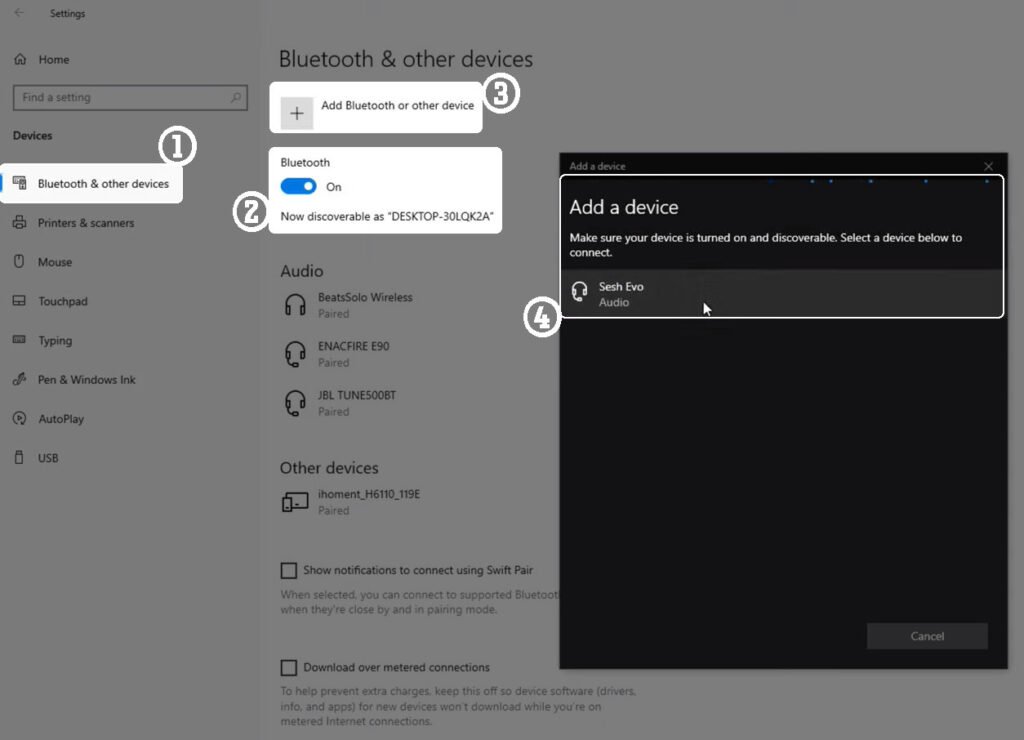
- ກົດທີ່ເລີ່ມຕົ້ນໃນແຖບວຽກແລະເລືອກການຕັ້ງຄ່າ.
- ດຽວນີ້ໄປ Bluetooth & ອຸປະກອນແລະຮັບປະກັນໃຫ້ Bluetooth ຖືກເປີດໃຊ້ງານ.
- ເລືອກເພີ່ມອຸປະກອນຕ່າງໆ, ຫຼັງຈາກນັ້ນ Bluetooth ຢູ່ໃນປ່ອງຢ້ຽມໃຫມ່.
- ລໍຖ້າໃຫ້ຫູຟັງປະກົດຕົວໃນບັນດາອຸປະກອນ Bluetooth ທີ່ມີຊື່ວ່າ Sesh Evo.
- ເລືອກເອົາຫູຟັງແລະເລືອກ OK ຫຼືຄູ່ໃນການກະຕຸ້ນເຕືອນຕື່ມອີກທີ່ຈະເກີດຂື້ນ.
ຫມາຍເຫດ: ຂັ້ນຕອນຂ້າງເທິງນີ້ເຮັດວຽກສໍາລັບ Windows 11, ແຕ່ທ່ານສາມາດຊອກຫາຄໍາແນະນໍາສໍາລັບລະບົບປະຕິບັດການອື່ນໆໃນ Microsoft Support.
ເຊື່ອມຕໍ່ SES EVO ESOBUDS ກັບ MacBook
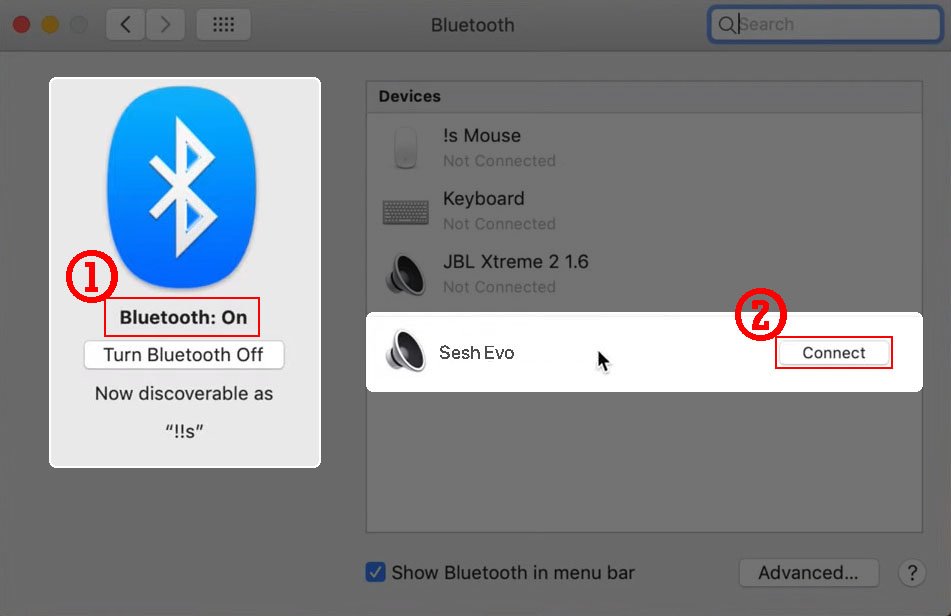
- ກົດທີ່ Apple ເມນູແລະເຂົ້າໄປທີ່ການຕັ້ງຄ່າລະບົບ > Bluetooth.
- ດຽວນີ້ເລືອກ Earbuds SEI EVO ໃນລາຍຊື່ຂອງອຸປະກອນທີ່ມີຢູ່.
- ສຸດທ້າຍ, ເລືອກເຊື່ອມຕໍ່, ແລະທ່ານໄດ້ເຮັດແລ້ວ.
ເຊື່ອມຕໍ່ SES EVO ESOBUDS ກັບ iPhone
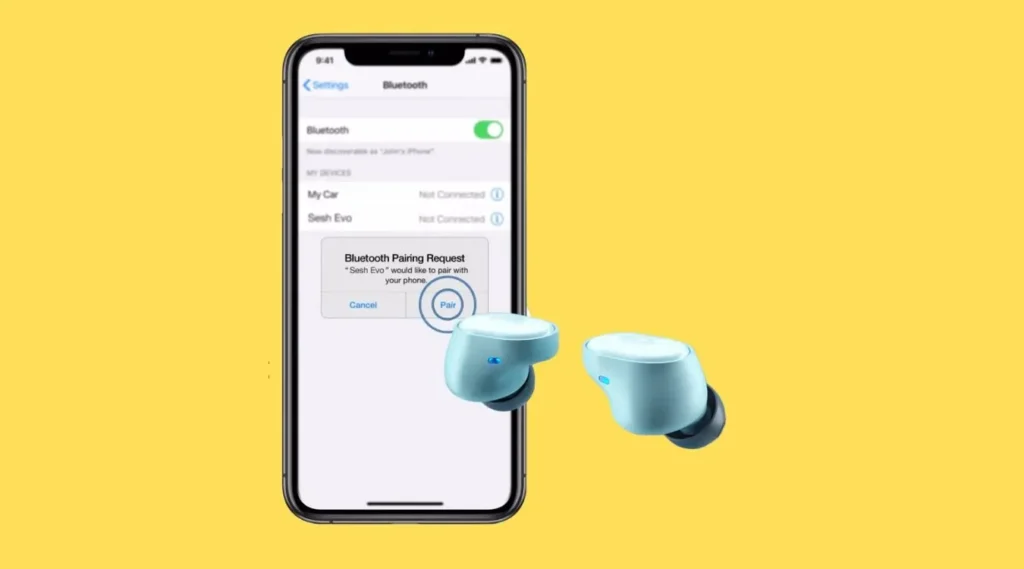
- ເປີດການຕັ້ງຄ່າໃນ iPhone ຂອງທ່ານໄປທີ່ Bluetooth ແລະຮັບປະກັນວ່າມັນຖືກເປີດໃຊ້.
- ເລືອກເອົາຫູຫູ SEI EVO ໃຫ້ອອກຈາກບັນຊີຂອງອຸປະກອນອື່ນ.
- ເລືອກດອກໄມ້ Sesh EVO, ຍ້ອນວ່າພວກເຂົາແມ່ນໃນບັນດາອຸປະກອນທີ່ພ້ອມທີ່ຈະໃຊ້.
ວິທີການຕັ້ງຄ່າ emobuds sesh evo
ຖ້າຫູຟັງຂອງທ່ານບໍ່ໄດ້ເຮັດວຽກຕາມປົກກະຕິຫຼືທ່ານຕ້ອງການຕັ້ງຄ່າໃຫມ່ແລະໃຫ້ພວກເຂົາເລີ່ມຕົ້ນໃຫມ່, ຄໍາແນະນໍາຂ້າງລຸ່ມນີ້ຈະຊ່ວຍທ່ານໄດ້.
- ທໍາອິດ, ລືມຫູຟັງຈາກອຸປະກອນຜ່ານການຕັ້ງຄ່າ Bluetooth ຂອງມັນ.
- ຫຼັງຈາກນັ້ນ, ເອົາອອກຫູອອກຈາກກໍລະນີແລະປິດພວກມັນໂດຍຖືພື້ນທີ່ສໍາຜັດເປັນເວລາສີ່ວິນາທີ.
- ໃນຂະນະທີ່ຫູຫູຍັງຢູ່, ແຕະແລະຖືພື້ນທີ່ສໍາຜັດເປັນເວລາສິບວິນາທີ.
- ຫູຟັງກະບອກສີຟ້າ, ຫຼັງຈາກນັ້ນ, ສີແດງ, ແລະສຸດທ້າຍກໍ່ປິດ.
- ວາງຕາຕາທັງສອງໃນກໍລະນີສາກໄຟແລະໃຫ້ແນ່ໃຈວ່າໄຟ LED ຢູ່ເທິງຫູແມ່ນສີແດງອ່ອນເພື່ອສະແດງໃຫ້ເຫັນວ່າພວກເຂົາກໍາລັງສາກໄຟໃນຂະນະທີ່.
- ເອົາຮູຫູອອກຈາກກໍລະນີ, ແລະໄຟ LED ຢູ່ທັງສອງຫູເມກຈະເຮັດໃຫ້ສີຟ້າສະແດງໃຫ້ເຫັນວ່າພວກເຂົາເປັນຄູ່ກັບກັນແລະກັນ.
- ດອກໄມ້ບານຊ້າຍຈະສີແດງແລະສີຟ້າເມື່ອດອກໄມ້ທັງສອງຫນ່ວຍໄດ້ແຕກແລະຢູ່ໃນຮູບແບບການຈັບຄູ່.
ສະຫຼຸບ
SEH EVO ESOBUDS ແບ່ງປັນຂັ້ນຕອນທີ່ຄ້າຍຄືກັນກັບລະບຽບການຄວບຄຸມທີ່ສຸດຈາກກະໂຫຼກ. ແນວໃດກໍ່ຕາມ, ເນື່ອງຈາກຄວາມແຕກຕ່າງເລັກນ້ອຍ, ມັນສາມາດເປັນສິ່ງທ້າທາຍທີ່ຈະຕັ້ງພວກເຂົາຂຶ້ນແລະໃຊ້ພວກມັນ. ຈັ່ງບຸນ, ບົດຂຽນນີ້ຊ່ວຍໃຫ້ທ່ານນໍາໃຊ້ພວກເຂົາຢ່າງພຽງພໍແລະໃຫ້ທ່ານແນະນໍາກ່ຽວກັບບາດກ້າວກ່ຽວກັບວິທີການເຊື່ອມຕໍ່ກັບ SES EVO Earbuds.




