If you’re looking to connect Sesh Evo earbuds таны төхөөрөмжид, there are a few things you’ll need to do. Энэ нийтлэлд, we give you a complete detailed, and step-by-step guide to connecting with different devices.
How to put Sesh Evo earbuds in pairing mode?
Before pairing the earbuds to your device, you must get them in pairing mode. The steps to do this are easy to follow.
- Place the earbuds in the charging case and make sure their LEDs flash red. If the LEDs do not flash red, close the case, then open it, and the LEDs on both earbuds should now light red.
- Take both earbuds out of the charging case, and they will flash blue, showing they are syncing.
- Once only the left earbud is flashing red and blue, they are in pairing mode, and you can continue with the pairing process on the source device.
- You can manually force them into pairing mode by pressing and holding the touch area on either earbud for six seconds.
- If that does not work, turn off Bluetooth on the connected device, and your Sesh Evo will go into pairing mode.
Connect Sesh Evo earbuds with Android device

- Open the Settings on your Android төхөөрөмж and turn on the Bluetooth.
- Wait a few seconds the phone scans available Bluetooth devices and lists them.
- Select the Sesh Evo earbuds and click on them to connect.
- Once pairing is successful earbuds will prompt an audio Connected.
Анхаарна уу: These steps will differ depending on the manufacturer of your Android device. Тэгэхээр, check on the manufacturer’s website or the device’s user manual if you encounter any hurdles.
Connect Sesh Evo earbuds with a Windows device
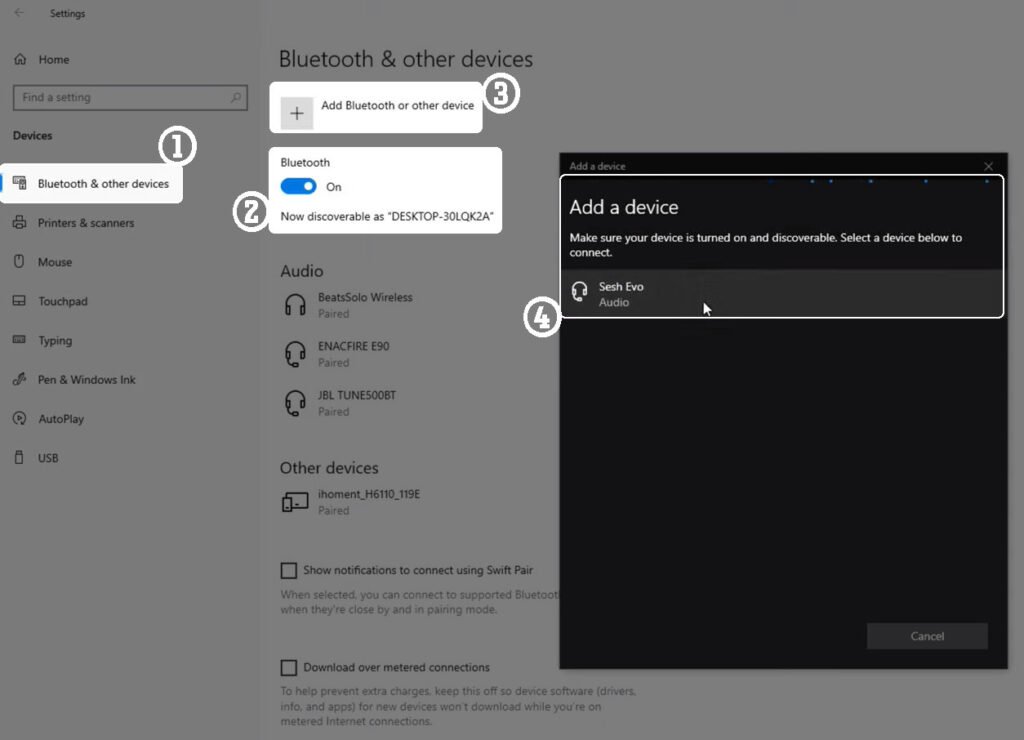
- Click on Start on the taskbar and select Settings.
- Now go to Bluetooth & devices and ensure Bluetooth is enabled.
- Select Add Device, then Bluetooth on the new window.
- Wait for the earbuds to appear among the available Bluetooth devices with the name Sesh Evo.
- Select the earbuds and select OK or pair on any further prompts that will come up.
Анхаарна уу: The above steps work for Windows 11, but you can find the instructions for other operating systems on Microsoft support.
Connect Sesh Evo earbuds with a MacBook
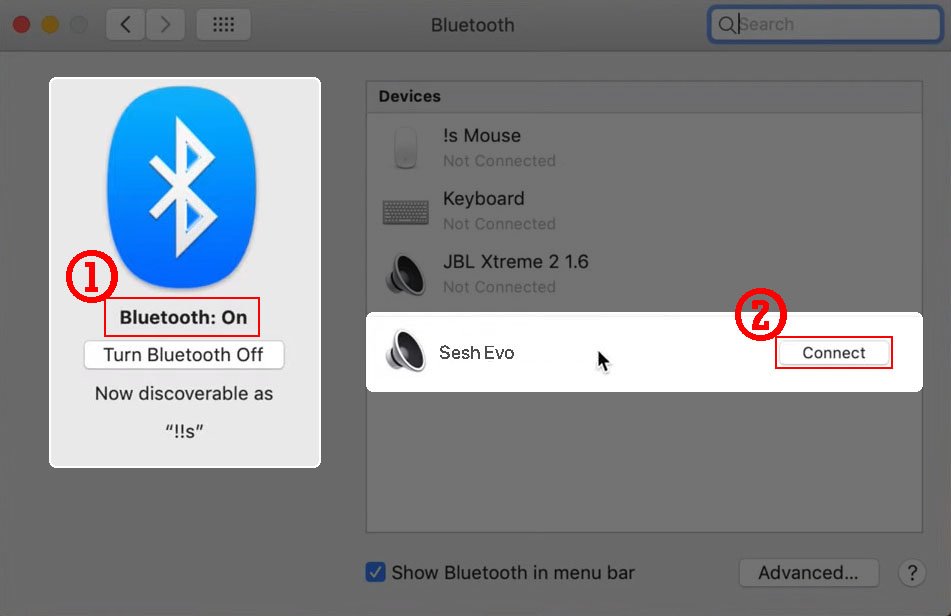
- Click on the Apple menu and go to System Settings > Bluetooth.
- Now select the Sesh Evo earbuds on the list of available devices.
- Эцэст нь, select Connect, and you are done.
Connect Sesh Evo earbuds with iPhone
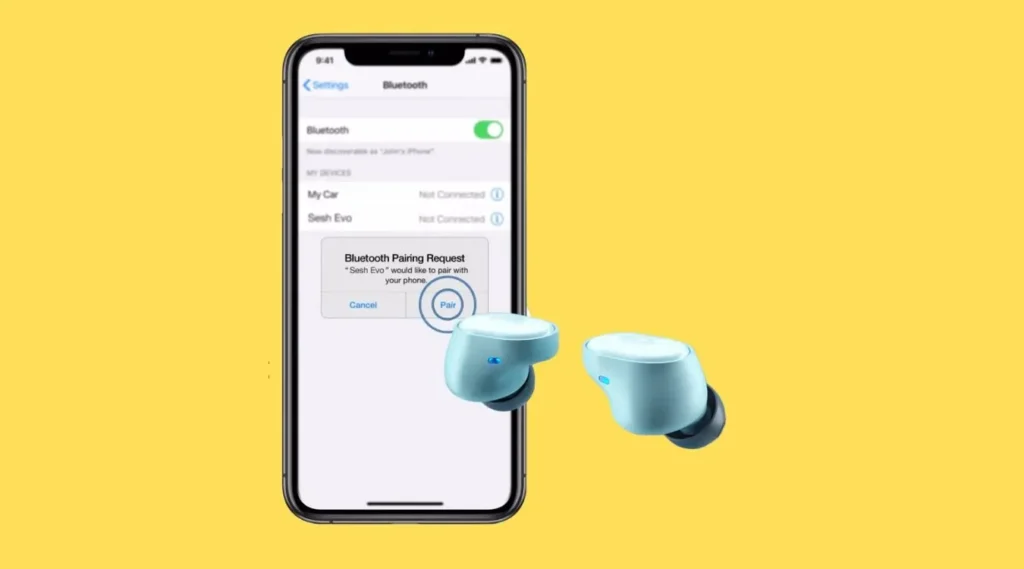
- Open Settings on your iPhone go to Bluetooth and ensure it is turned on.
- Select the Sesh Evo earbuds from the list of other devices.
- Select the Sesh Evo buds, as they are among the ready-to-pair devices.
How to Reset Sesh Evo earbuds
If your earbuds are not working normally or you want to reset them and give them a fresh start, the below instructions will help you.
- Эхлээд, forget the earbuds from the device through its Bluetooth settings.
- Then take out the earbuds from the case and turn them off by holding the touch area for four seconds.
- While the earbuds are still off, touch and hold the touch area for ten seconds.
- The earbuds flashed blue, then red, and finally powered off.
- Place both buds in the charging case and make sure the LEDs on the earbuds are light red to show they are charging while in the case.
- Take out the earbuds from the case, and the LEDs on both earbuds will flash blue to show they are pairing with each other.
- The left bud will flash red and blue once both buds have synched and are in pairing mode.
Дүгнэлт
Sesh Evo earbuds share similar controlling procedures as most earbuds from Skullcandy. Гэсэн хэдий ч, due to the slight differences, it can be challenging to set them up and use them. Fortunately, this article helps you adequately utilize them and gives you a step-by-step guide on how to connect Sesh Evo earbuds to different devices.


![Өгүүллийн талаар дэлгэрэнгүй уншина уу [UCC холболт] Хуулийн дарангуйлалаас хэрхэн ангижрах вэ PDF?](https://toolpub.com/wp-content/uploads/2023/08/How-To-Free-Yourself-From-Legal-Tyranny-PDF-300x169.jpg)

