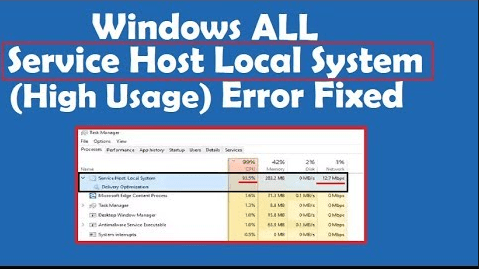మీ PCలో సర్వీస్ హోస్ట్ సూపర్ఫెచ్ ద్వారా మీరు ఎప్పుడైనా అధిక డిస్క్ వినియోగాన్ని ఎదుర్కొన్నారా? మీ పిసి హ్యాంగ్ చేయబడింది ఎందుకంటే వినియోగం దాదాపుగా ఉంది 100%. pc can’t handle this situation and makes all the processes slow. Do want to learn about how to deal with service host superfetch high disk. What will change after disable it?
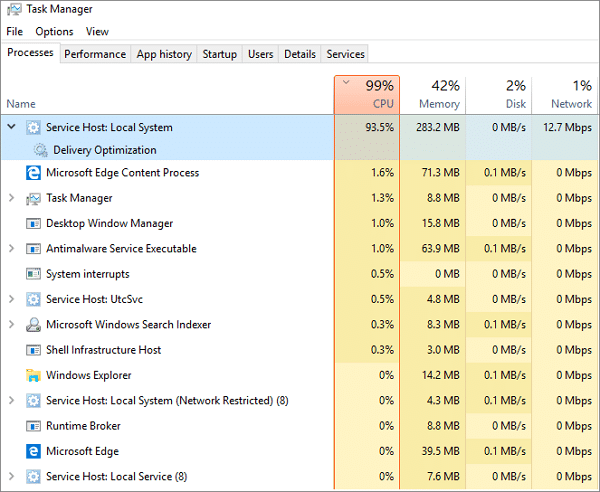
What is service host superfetch and learn about service
Superfetch is part of Windows OS that allows to manages RAM(random access memory). So that the app work more smoothly. superfetch always runs in the background. It is a preloading memory manager. It only uses available memory. It helps to third-party app and windows components to quickly respond to the common task. superfetch helps to optimize the system.
Superfetch store and read data for the app directly from RAM instead of a hard drive. It came as a cache manager. superfetch stores all standard files from RAM. It helps to boot faster for an app.
Why service host superfetch high disk?
Service host Superfetch high disk causes the system doesn’t have the latest hardware. Sometimes Superfetch makes your pc slow when your appliance is weak and preloading too. the Other Reason is when the superfetch loads bunch of apps before windows loads all the necessary apps and components.
Service host superfetch high disk does not always make your pc slow down. It helps to speed up some standard apps.
When you have always trouble with service host superfetch, then you may learn about disabling it. By disabling superfetch doesn’t much more useful to the system. But some apps take more time to load. We don’t recommend disabling SuperFetch. It creates potential issues mentioned above. You should keep enable it to improve performance.
You can disable superfetch by following all methods explained below. Read all the steps carefully.
Method 1: Disable Service host Superfetch with Run Command
- Press “విండోస్ + R” Button on your keyboard to open Run Box.
- Type ‘services.msc’ and press Enter to bring up the Services window
- Now find “Superfetch”
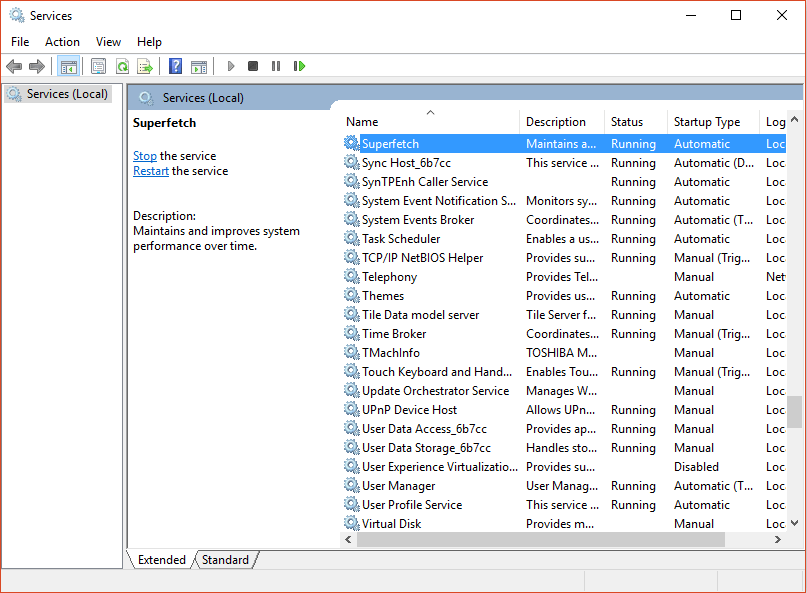
- Right-click to open properties
- Once properties windows open click on stop
- From the ‘startup type’ drop-down menu in Properties, click Disabled
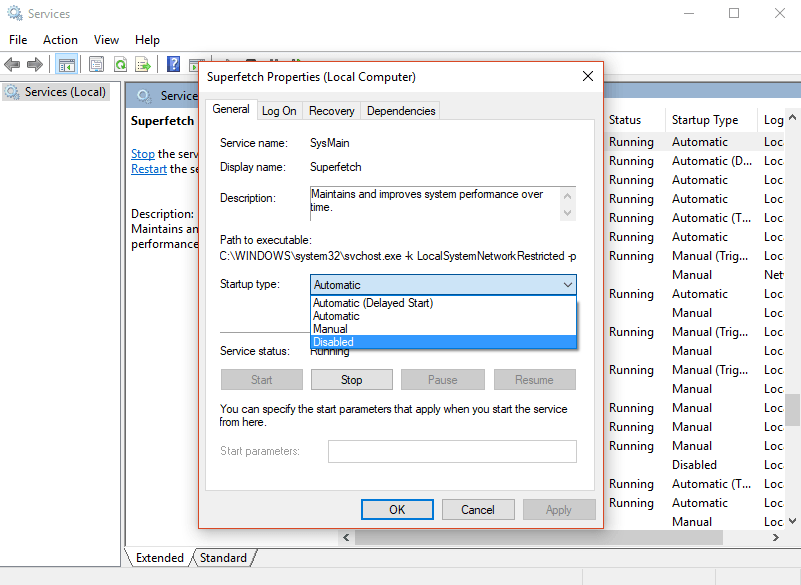
that’s done. now Go Back to the usage graph. you can see now superfetch goes to normal usage
Method 2: Using the Registry Editor
The Service app recommended this method but it doesn’t work always for some reason. before starting this process please backup the Registry. In the case when something gonna wrong.
- Press Windows + R button together to open a Run box
- Type Regedit and click ok
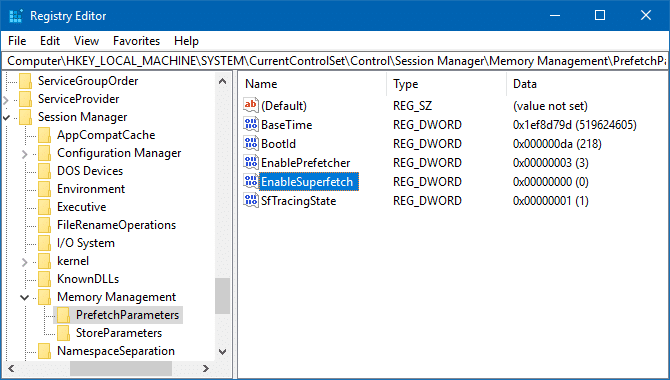
3. Go to the HKEY_LOCAL_MACHINE folder
4. Now Navigate to
HKEY_LOCAL_MACHINE / SYSTEM / CurrentControlSet / Control / Session Manager / MemoryManagement / PrefetchParameters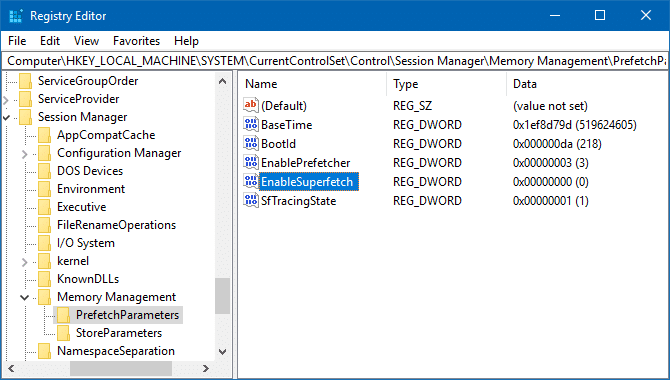
5. Open up the “Enabled Superfetch” by double-clicking it.
6.Right-click on it and select Modify
7. Change its value to 0 to disable SuperFetch and click Ok. close the registry editor.
I hope you got your answer about disable service host superfetch high disk. If you don’t notice any improvements, turn it back on. Still facing issue then please let me know I will try to find a solution for your problem.