Are you ready to Unpair the Turtle Beach Headset from Xbox One? Whether you’re looking to switch to a different headset or need to troubleshoot a connectivity issue, this post will walk you through the process step by step.
This article will cover the necessary steps to properly disconnect your Turtle Beach headset from your Xbox One, ensuring a smooth and seamless transition. So, let’s dive into the detail!
How to Unpair the Turtle Beach Headset from Xbox One?

Unpair the Turtle Beach Headset from Xbox One is a simple process that can be done in a few different ways. Here, we will explore four methods to help you to unpair your headset with ease.
Method 1 Power Off the Headset
The first method involves powering off the headset itself. To do this, locate the power button on the headset and press and hold it until the headset turns off. This will effectively disconnect the headset from your Xbox One.
Method 2 Unpair the Headset from the Xbox One Console
If you want to disconnect the headset from the Xbox One console itself, you can unpair it.
- First, go to the Xbox One settings menu and navigate to the Devices tab.
- Then, select the Bluetooth & other devices option and find your Turtle Beach headset in the list.
- Choose the option to unpair or remove the headset from the console, effectively disconnecting it.
Method 3 Disconnecting via Xbox One Settings
The third method to disconnect your Turtle Beach headset is through the Xbox One settings menu.
- Access the settings and go to the Audio tab.
- Look for the option to select the audio output and input devices.
- From there, choose a different audio device or select the none option, which will disconnect your headset.
Method 4 Manually Disconnecting the Headset from the Xbox One Controller

If you have paired your Turtle Beach headset directly with the Xbox One controller, you can manually disconnect it. To do this,
- Hold the Xbox button on your controller to bring up the power menu.
- From there, select the option to turn off the controller or disconnect the controller through the settings menu.
- This will effectively disconnect the headset as it is connected to the controller.
With these four methods, disconnecting your wireless Turtle Beach headset from your Xbox One should be a breeze. Choose the method that works best for you and enjoy gaming without the headset connected.
Troubleshooting Common Issues
You may have encountered a few common issues When disconnecting your wireless Turtle Beach headset from your Xbox One. Understanding how to troubleshoot these problems can help you navigate the disconnection process more smoothly. Here are some common issues and their solutions.
Inability to Turn Off the Headset
If you’re having trouble turning off your wireless Turtle Beach headset, there are a few possible causes. First, make sure, that the headset’s battery is not low. If the battery level is low, charge the headset before turning it off.
If the battery is charged but the headset still won’t turn off, try a hard reset by holding down the power button for 10 seconds. This should force the headset to power down.
Difficulty in Unpairing the Headset
Unpairing your wireless Turtle Beach headset from the Xbox One can sometimes be a complicated step. To successfully unpair the headset, go to the Xbox One settings and locate the Devices & accessories section.
Find your Turtle Beach headset in the list of paired devices and select the option to unpair or remove it. If you’re still having difficulty, try resetting the headset’s connection by turning the headset off and on again.
Headset Still Connected to the Xbox One Console
Sometimes, even after disconnecting your wireless Turtle Beach headset, it may still appear as connected to the Xbox One console. To solve this issue, unplug the headset’s USB receiver from the console and wait for a few seconds.
Then, plug it back in and ensure that the headset has been successfully disconnected. If the problem persists, try restarting the console and repeating the disconnection process.
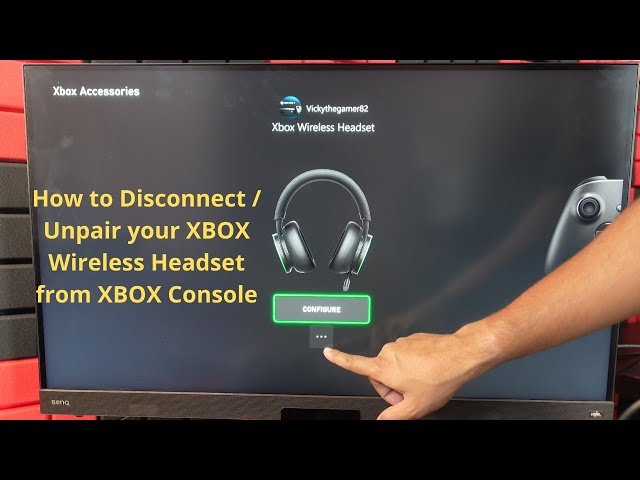
FAQs to Unpair the Turtle Beach Headset from Xbox One?
How do I disconnect my Wireless Turtle Beach headset from Xbox One?
To disconnect your Wireless Turtle Beach headset from Xbox One, follow these steps
- First, ensure that your Xbox One console is turned off.
- Locate the Xbox One console’s sync button, which is located on the left side of the console. It should be a small circular button.
- On your Turtle Beach headset, press and hold the power button until the LED light starts flashing.
- Next, press and hold the sync button on the Xbox One console. As you do this, continue to hold the power button on the Turtle Beach headset.
- Once the LED light on the headset begins to rapidly flash, you can release both buttons.
- Your Turtle Beach headset is now disconnected from your Xbox One console.
Can I reconnect my Wireless Turtle Beach headset to Xbox One after disconnecting?
Yes, you can reconnect your Wireless Turtle Beach headset to Xbox One after disconnecting. Simply follow the pairing process again by holding the power button on the headset until the LED light starts flashing, and then pressing and holding the sync button on the Xbox One console while continuing to hold the power button on the headset.
Why would I want to disconnect my Wireless Turtle Beach headset from Xbox One?
There are a few reasons why you may want to disconnect your Wireless Turtle Beach headset from Xbox One. One reason could be to conserve battery life when you’re not actively using the headset. Another reason could be if you want to use a different audio device with your Xbox One, such as speakers or a different headset.
Will disconnecting my Wireless Turtle Beach headset from Xbox One affect my saved settings?
No, disconnecting your Wireless Turtle Beach headset from Xbox One will not affect your saved settings. When you reconnect the headset, it should retain the previously saved settings such as EQ presets, mic monitoring, and audio balance.
How can I ensure a stable connection between my Wireless Turtle Beach headset and Xbox One?
To ensure a stable connection between your Wireless Turtle Beach headset and Xbox One, make sure that there are no physical obstructions between the headset and the console. Additionally, ensure that both the headset and the console have sufficient battery power or are properly charged.
Keeping the headset and console updated with the latest firmware can also help maintain a stable connection.
Conclusion
How to Unpair the Turtle Beach Headset from Xbox One is crucial for any gamer who wants to switch between gaming platforms or needs to troubleshoot connectivity issues. By following the simple steps outlined in this post, you can seamlessly Unpair the Turtle Beach Headset from the Xbox One console and enjoy the freedom to use it with other devices.
Remember to always check the connection status and power mode of your headset before disconnecting it to avoid any potential damage. Take care to follow the correct process, ensuring that both the console and the headset are in the appropriate settings to prevent any issues when reconnecting. We hope this article will help you a lot!




