语音邮件是发送语音消息的最古老的流行技术. Many people still use this message system in their busy life to send a quick response. Sometimes Voicemail does not work on iPhone properly, and it stops quickly. Many iPhone users report this bug. It could happen due to a system update, transcript issue, or another reason.
Many iPhone users are dependent on the default voicemail system, and they don’t want to use a third-party voicemail service such as WhatsApp, Messenger, and other apps.
If you also find a solution for this mysterious issue, then relax your mind. Here we provided the working solution to fix Voicemail not working on iPhone issue. Try every tip to solve the bug instantly. I assured most of the users solved the problem with this guide. So read the post carefully and follow the steps to opt-out of this bug.
Solution 1: Reboot your iPhone
Reboot the phone can fix many problems by restarting your phone. When the system restart, all app start again, so reboot may fix that issue.
You might be surprised, but it’s working in many cases. Because the operating system may not load fully sometimes, that’s why you have to face these types of errors.
Solution 2: Restart the Voicemail app
Due to a Software bug or issue, the app is not working correctly. You have to reopen the application again.
To do this process, drag your finger bottom to the center and hold until the task manager is popup. Once you find the voicemail app, close it and restart it again from fresh. The issue about 语音信箱无法在 iPhone 上使用 13 is solved.
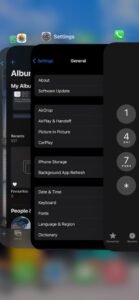
Solution 3: Restart the Cellular Network
You can Restart the cellular network through Aeroplane mode. Airplane mode is located in the widget bar.
- Drag your finger from up to down to access the airplane, and the widget bar will appear on the screen.
- Please tap on the Airplane icon to enable it. It will turn in orange color.
- Now disable it after 1 minute to again start your cellular network. This tip is helpful to fix issues with Voicemail.
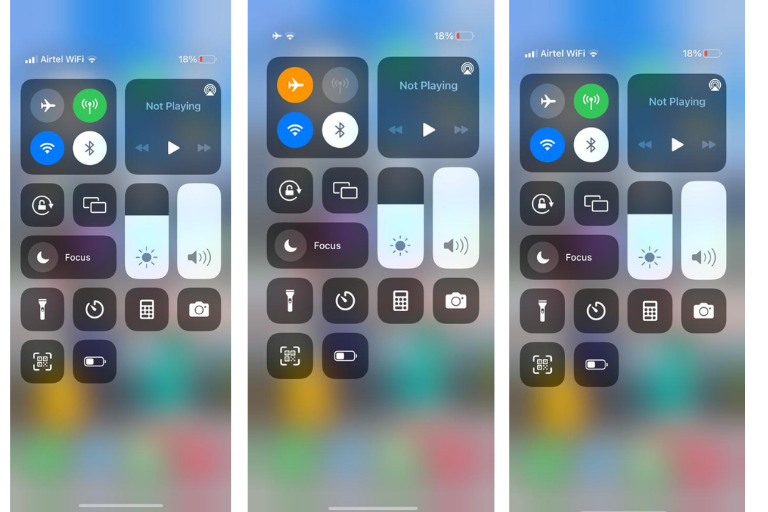
Solution 4: Configure the Voicemail Setup
If you are using the voicemail service for the first time, it is necessary to set up the voicemail setting. 还, when you update your phone, the update may change the configuration settings after updates. So always take a look at your locations.
You can watch the configuration by following through the Phone > Voicemail app.
Solution 5: Update iOS Operating system
iPhone constantly improves the Operating system to fix bugs and patches for security reasons. So please make sure that your phone is updated with the latest operating system.
To check the system update, go to Setting> General > Software Update > Update the system
if you are already using the latest system, then you will see nothing to update.
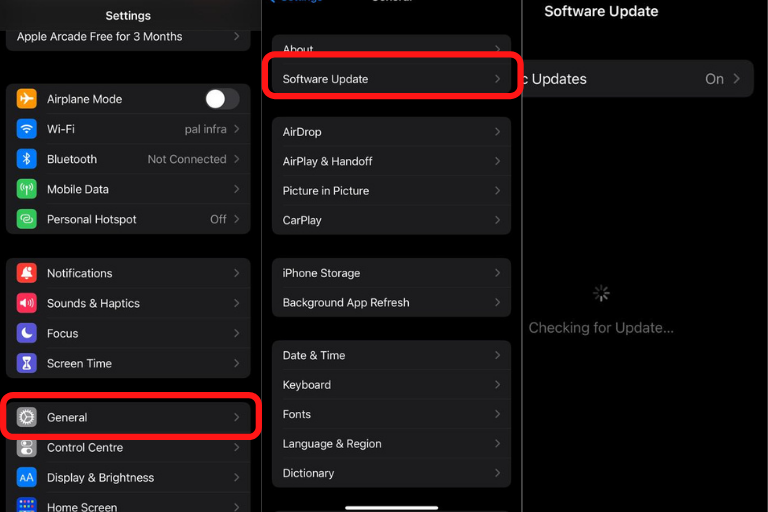
Solution 6: Automate Timezone and Date
Using the Automatic timezone option is recommended to set the current date and time according to your location. Because incorrect time may stop you from using some service, always go for the automatic time zone option. to enable this option Go to setting > General > Date & TIme > Set Automatically and enable the option.
After enabling this option, please check the time and date to ensure that it is correct or not?
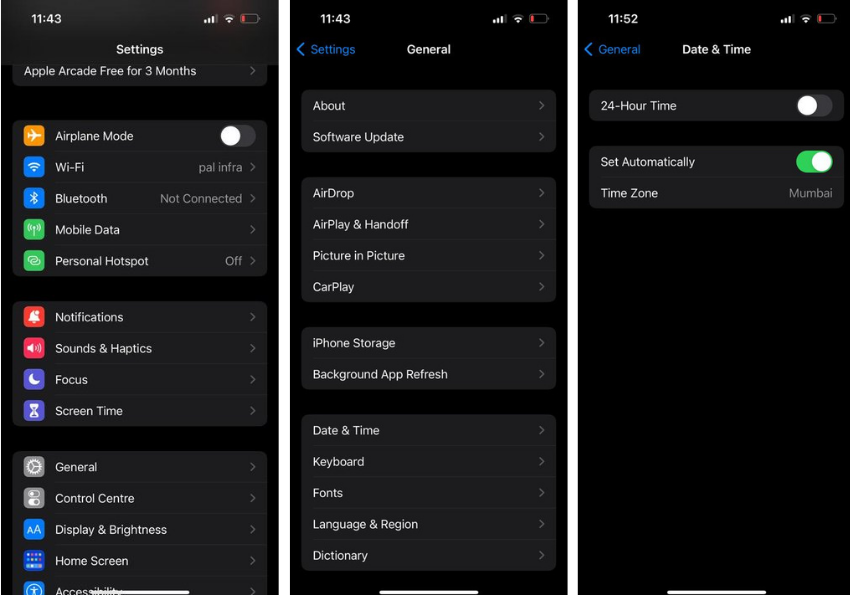
Solution 7: Test your voice call by calling directly
Call to listen to your voicemail messages to check it is working correctly. To prevent your Voicemail, follow the below steps.
- Open Phone Dialpad
- Press one and hold it for a second.
- The voicemail dial automatically.
After listening to your voicemail messages and identifying the issue, you can fix the problem by configuring the Setting.
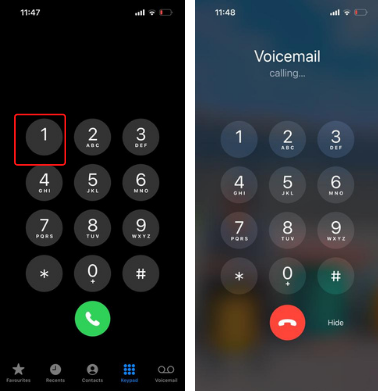
Solution 8: Disable Cellular Data
You can Switch the Cellular Data option to fix the Voicemail issue on iPhone.
Go to Setting and Tap on Mobile Networks. You can see the Mobile cellular data option.
Toggle the mobile data to disable it. Wait for at least 1 hour and reenable mobile data. You can enable it again. This option also works to solve the mobile voicemail issue.
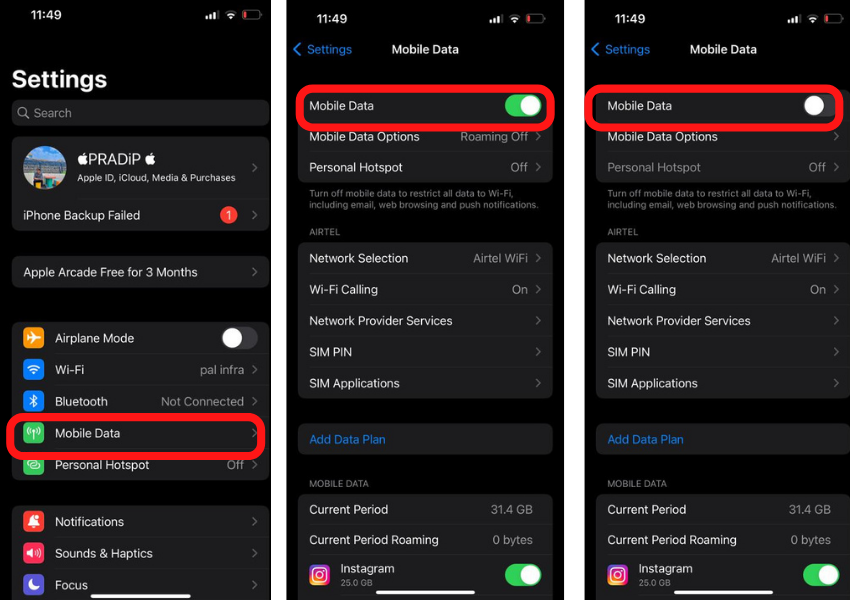
Solution 9: Disable wireless connection
Disabling wi-fi connections may also solve your issue sometimes. So you can also try this option. you can disable it by following Setting> wi-fi> Disable the Wi-fi
在那之后, you can go for Voicemail.
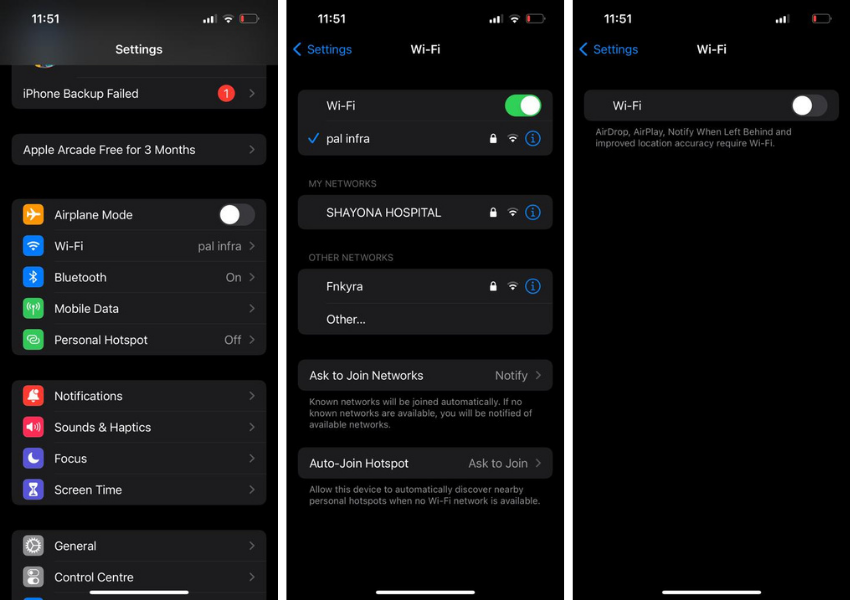
Solution 10: Turn off Call Forwarding
If you have already set for call forwarding, then it might create the issue for sending Voicemail. So please make sure that the call forwarding option is disabled.
To check the status of this situation, you can go through Settings > Phone > Call Forwarding
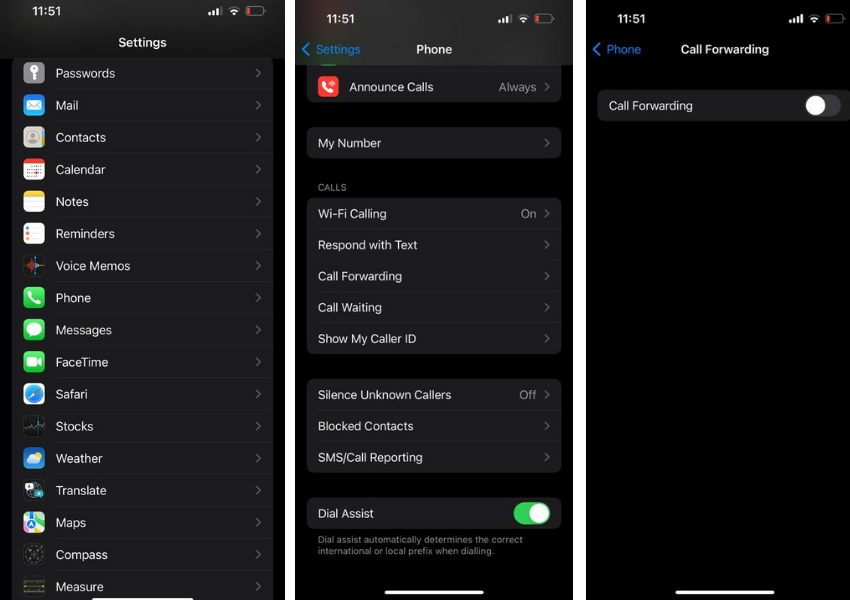
Solution 11: Update carrier settings
When an Update is released from the carrier Network, you will receive a message on your phone. You can install it directly from the configuration message. The system will automatically replace the new settings with old settings. You don’t have to do anything, but you delete this message and want to check for updates, then you can set it through carrier network settings.
You need to follow this path: Settings > General > About if anything needs to change, then the popup will display on the screen within a few seconds. You can update it, and if there is nothing for the update, you can see nothing here.
Solution 12: Contact Carrier Support
Call customer care to solve this issue. If there is a thing to change to fix the problem, they will help you until resolution. Maybe these could happen aside from them, and you must try this.
Solution 13: Change Voicemail Password
If you set a password for Voicemail, you can also change the password to fix this issue. You can reset the password through login in with your carrier profile. If you forget your password, then you can contact your carrier customer support.
To change the password, you can go to Settings > Phone > Change Voicemail Password
Solution 14: Reinsert the Simcard
Reinserting the sim is also solves the voicemail issue. When you reinsert the sim, the network settings will update or reset to a default value. Reinsert Simcard technique can fix many network issues through this solution.
Solution 15: Factory Reset
If you try all the solutions but cannot fix the issue, you can go for the factory data reset option. After resetting your phone, all the settings change to default options. But it will erase all the data. The process is time-consuming and lengthy.
You should try all methods explained below and keep this solution at last.
To Reset your Phone Go to Setting > General > Reset > Erase all content
Solution 16: Contact Apple Support
You can contact the apple support team to get a solution for this issue. You can raise a ticket at apple support, and they will schedule an appointment to resolve the problem. You can also go to the nearest apple care house.
I guess these are enough solutions to fix the issue about Voicemail not working on iPhone. If you have doubts, you can comment with your questions.
常见问题
问. Why is my voicemail unavailable on my iPhone?
In my article, I explained all the possibilities for this issue. Your Carrier is not set for Voicemail that, and why this issue is popup. You can fix this issue by setup your carrier network with proper configurations and mobile settings.
问. How do I activate voicemail on my iPhone?
去 Phone > Voicemail > Setup Now > Setup Passcode
Enter your passcode and enable the Voicemail Service. You can set your custom greetings for voicemails. Ensure that your plan is available with voicemail service.
概括
You can Fix voicemail issues on your iPhone by restarting your phone, toggling the airplane mode, data, wi-fi connection, resetting the carrier setting, updating the ios system, resetting the iPhone, and other solutions that I explained in detail above. You can contact your carrier support to discuss this troubleshoot.
视频

![You are currently viewing Voicemail not working on iPhone? [轻松解决]](https://toolpub.com/wp-content/uploads/2021/11/jason-goodman-BAanEbxe9No-unsplash-scaled.jpg)


