Do you want to connect Bose earbuds to your devices? However, the steps to connect Bose earbuds vary depending on the device. But if you don’t know how to do this, don’t fret.
We have mentioned two options to connect Bose earbuds.
1: Via app
2: Manual Bluetooth connection.
This article will guide you through all that with some tips. So, let’s dive into the details!
How to Put Bose Earbuds in Pairing Mode?
If you are using the earbuds for the first time as you power on them they will automatically go in pairing mode. But if they do not go in pairing mode you put them in pairing mode manually.

Here we tell you how to put the different models of Bose earbuds in pairing mode.
Bose QuietComfort Earbuds
Press and hold the button on the charging case until the light slowly blinks.
Bose Sport Open Earbuds
Press and hold the button on the right earbud for 5 seconds until you hear a sound ready to connect.
Bose Soundsport wireless
Press and hold the power button on the right earbud until the LED light turns blue.
How to Connect Bose Earbuds via Bose App
Bose has two companion apps:
1: Bose Connect
2: Bose Music
Both are available for iOS and Android devices. The main difference between these apps is that they are only compatible with specific devices.
Connect by Bose Connect App
Download the Bose Connect App on Google Play or the Apple App Store. This app is compatible with these earbuds Bose Quiet Control 30, Bose SoundSport Free, Bose SoundSport Pulse, and Bose SoundSport.
- Now, open the Bose Connect App. Click on Allow Bluetooth permissions.
- Turn your earbuds On put them in pairing mode and bring them close to your device, they should appear on the list of available devices.
- Once your headphones appear in the list of available devices, click on to connect.
Connect by Bose Music App
Download the Bose Connect App on Google Play or the Apple App Store. This app is compatible with these earbuds Bose QuietComfort Earbuds, Bose Sport Earbuds, and Bose Sport Open Earbuds.
- Open the Bose Music App. Click to allow Bluetooth permissions.
- Tap Sign in or create an account.
- Now, select your device. If your device doesn’t appear, tap the + button to add your earbuds.
- When prompted, select Headphones wait for the app to find your earbuds, and make sure your Bose earbuds are in pairing mode.
- The app will tell you when the connection to your device has been successful.
How to Connect Bose Earbuds to Android Manually
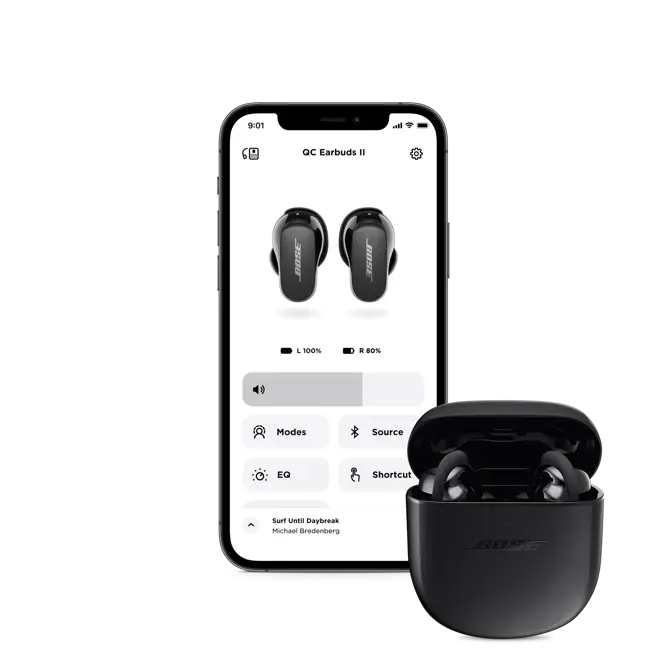
If you don’t want to use any app to connect the Bose earbuds, and want to connect them manually through the Bluetooth settings.
To connect Bose earbuds to your Android devices follow these steps
- First, put your Bose earbuds in pairing mode.
- Open the Settingsapp on your Android device, go to Bluetooth, and turn on.
- Then select your Bose earbuds from the list of available devices.
- After that you should see a message that says Connected when the pairing is successful.
How to Connect Bose Earbuds to IOS Device Manually
To connect Bose earbuds to an iPhone? Follow these steps:
- Put your Bose earbuds in pairing mode.
- Go to the Settings app on your iOS device, open the
- and tap on Bluetooth to turn on.
- Then select your Bose earbuds from the list.
- After that wait for the message to say Connected to know that the pairing is successful.
Connect Bose Earbuds to Windows PC
There is no Bose app available for PC, you can be connected them to a Windows PC by using Bluetooth.
- First of all, open the StartMenuby clicking on the squareicon at the corner of your taskbar.
- Turn on your Bluetooth, click on the Bluetoothmenu and select Go to Settings.
- Select Add Bluetooth & other devices. Click on Bluetooth.
- Turn on your Bose earbuds and put them in pairing mode.
- Then wait the earbuds appear in the list of available devices, click on them to start pairing.
How to Connect Bose Earbuds to Mac
To connect Bose Earbuds to Mac follow the steps carefully.
- First, click on theAppleicon on the top left of your screen and select System Settings.
- Select Bluetoothicon and turn it on.
- Put your Bose earbuds in pairing mode.
- Your earbuds should appear in the list of available devices, select them and click Connect.
- Then wait for the label on the screen to say Connected.
Reset the Bose Earbuds

To reset the Bose Earbuds follow the steps.
Bose QuietComfort Earbuds
If you have QuietComfort Earbuds, and to reset them by following method.
- Put your earbuds in the charging case.
- Then, close the charging case lid for 5 seconds, then open the lid.
- Press and hold the buttonin the case for 30 seconds. The LEDs on the earbuds blink, glow solid white, then blink blue.
- Go to your device’s Bluetoothsettings and selectForgetto erase your earbuds from your device’s memory.
- Reconnect your earbuds to your device.
Reset Bose Sport Open Earbuds
To reset the Bose Sport Open Earbuds follow the step
- Place both earbuds on the charging case.
- Press and hold thebuttonon the right earbud for 10 seconds. The status light will blink 2 time.
- Then press and hold the button on the left earbud for 10 seconds. The status light will blink 2 times.
- Now, wait 10 seconds, then remove the earbuds from the charging case. The earbuds are now reset.
Reset Bose SoundSport Earbuds
You can Bose SoundSport Earbuds by following these steps
- Turn off your earbuds and wait 30 seconds.
- Connect your earbuds to a wall outlet with a USB charger.
- Wait 5 seconds before disconnecting the USB cable from the earbuds.
- Wait 1 minute before powering on your earbuds.
Reset Bose Sport Earbuds
You can Bose Sport Earbuds by following these steps
- Put the earbuds in the case. close the lid of the case for 5 seconds, then open it.
- In the charging case, press and hold thebuttonfor 30 seconds before releasing it. The earbud LEDs will blink, glow white, and then blink blue.
- Go to Device Settings and Removeor Forgetthe Bose earbuds from the list of devices.
- Now, reconnect your earbuds to your device.
Conclusion
While Bose products are usually pretty easy to use, you might need a little help connecting your Bose earbudsto your devices every once in a while.
But after reading this article, you will be able to connect the Bose Earbuds to PC, Mac, Android, or iOS devices. You can now enjoy your music, no matter what earbud model you’re using. Bose products are usually pretty easy to use, and also mentioned how to reset them. We hope this article will help you a lot in this case!




