If you are tired from hanging or lock issues and want to Reset your iPhone 11, I will share the Quick and Easy method about how to hard reset iPhone 11.
Apple frequently keeps changes for phone design. there was a home button that came with an older phone, but now it doesn’t exist. iPhone X or later model the button replaced at side place. Now you can see the iPhone comes with three buttons. Two buttons on the left side to control the volume and a right button on the right side to lock the device.
If your phone memory is full of apps and data, you may experience a hanging or freeze issue. Even you can’t do anything with a frozen screen. There is only one way that fixes your hanging issue. Hard reset is one of the perfect options for resetting your iPhone 11. but you might be confused about how to hard reset iPhone 11 because you have never done this stuff before. The reset process is now completely changed for the new iPhone Models.
If you are confused about the problem? Don’t worry! I provided the step-by-step method. Here I will explain the reset method for iPhone 11/ iPhone 11 Pro/ iPhone 11 Pro Max. the hard reset method is entirely safe and easy. Remember, all your data will not remove from the phone you just resetting your iPhone.
[lwptoc]
Three reset methods can fix your iPhone.
- Soft Reset
- Hard Reset
- Factory Reset
How to Soft Reset iPhone 11
Every person is familiar with this method. The soft method is a simple reboot process. When your phone is running slow or hanging for a second, you must use this method. Restarting your phone can solve many common problems.
You can do this thing with two side buttons. Just press the volume down and volume up button at the same time. The power slider will pop up within a few seconds. Simply drag your finger on a slider from left to right. The phone will shut down.
How to Hard Reset iPhone 11

Hard Reset is also Known as Force Restart. You should only use this method when your phone’s screen is frozen or hang. It forces the phone to restart and completely start as fresh. You can hard reset your iPhone using the below method.
- Hold down and instant Release Volume up Button.
- Press and instant release Volume Down Button.
- Next, Hold the Side Power Button and release it when you find the Apple logo on the screen.
You will see a power slide during this process, but you have to ignore this widget and keep holding the side power button until you find the apple logo on the screen.
Once you do this step now, wail till the process has been complete. It takes a couple of minutes. You have to do nothing until your phone completely reboots. after Hard Reset, you will realize that your phone is working correctly without any glitch. So this is the only way you can hard reset your iPhone 11, iPhone 12, and iPhone 13.
How to Factory Reset iPhone 11
Factory Reset removes your information and data from the phone. The Factory reset is simple and accessible nowadays. Before resetting your phone, you must backup your data from the phone. For backup, you have to access the iCloud option. You can locate it from your settings. You will see your name at the top of the settings menu. Just tap on your Name and click on the iCloud option.
Enable the toggle for each data that your want to restore for the future. Then go to the iCloud backup option and click on the backup now button. Your data will store in cloud storage. Please make sure you have enough cloud storage, and your phone should have connected with wifi.
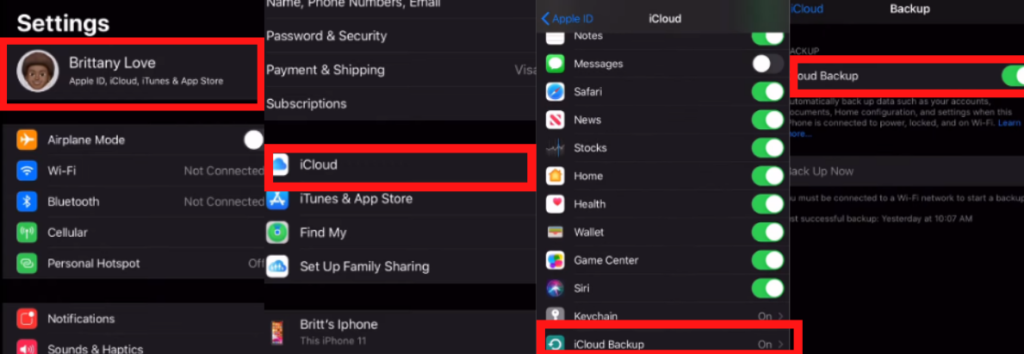
Next, log out from your Apple account and Find my Phone account. Just open your account from settings and sign out from both accounts. While logout you have to enter an apple id password.
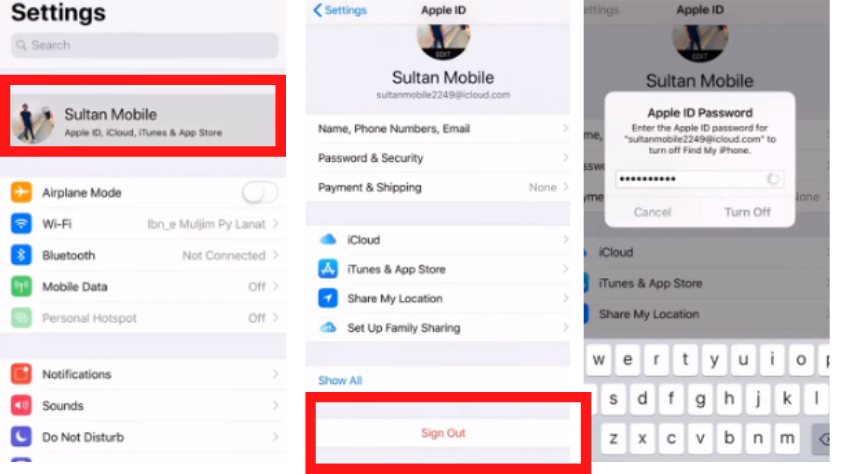
After successful logout, you can start the process for Factory Reset.
- To begin the process, follow this path : Setting > General > Reset > Erase all content
- Four options will pop up on the screen; you can choose according to your needs. I Recommend clicking on Erase Now option.
- You have to Apple ID password. Enter your password to start the other process.
- Once you have done all steps, the Reset process will start automatically. It takes some time. You can sit back relax until everything is complete properly.
When the phone screen starts again, you have to set it up again. The phone looks as new as when you purchased it from the shop. Here you have done all steps. Now sign in with your apple id and restore your old backup. The complete reset has been done successfully.
So these are the three ways to reset your iPhone. I hope you have a clear idea about how to hard reset iPhone 11
FAQs
How do you fix a frozen iPhone 11?
Hard Reset is the best way to fix hanging and freezing issues. It reboots your phone so that your phone working again.
How do I reset my iPhone 11 when the touchscreen doesn’t work?
There is three-way to reset your phone Soft Reset, Hard Reset, and Factory Reset. You can use any method to reset your phone completely.
Does hard reset delete everything on iPhone?
No Hard Reset only Reboot your phone. all your data will safe and secure.
Fix your voicemail setting by reading this method: Voicemail not working on iPhone?
Summary
If your iPhone 11 is hanging or freeze then reset is the best option to restart your phone. You can hard reset your phone when your screen touch is not working. Hard reset can be done through the power button and side button. After pressing a button, the phone will reboot and refresh. You can fix your hanging issue using this method. Factory reset completely removes all the apps and data from the phone, but hard reset only restarts your phone forcefully. Your data will be stored secured on your device.



