Connect Foreflight To MSFS 2020 is not such a difficult task as you think about it. Well, don’t need to worry about it as this article will provide you a complete information and the best solution to fix your issue about Connect Foreflight To MSFS 2020.
So, here are some easy solutions for you that are listed below. You can employ one of them to Connect Foreflight To MSFS 2020. But ensure that your WiFi router and computer firewall are not blocking UDP traffic on port 49002.
Ways To Connect Foreflight To MSFS 2020
You can use any of the following mentioned methods to Connect Foreflight To MSFS 2020:
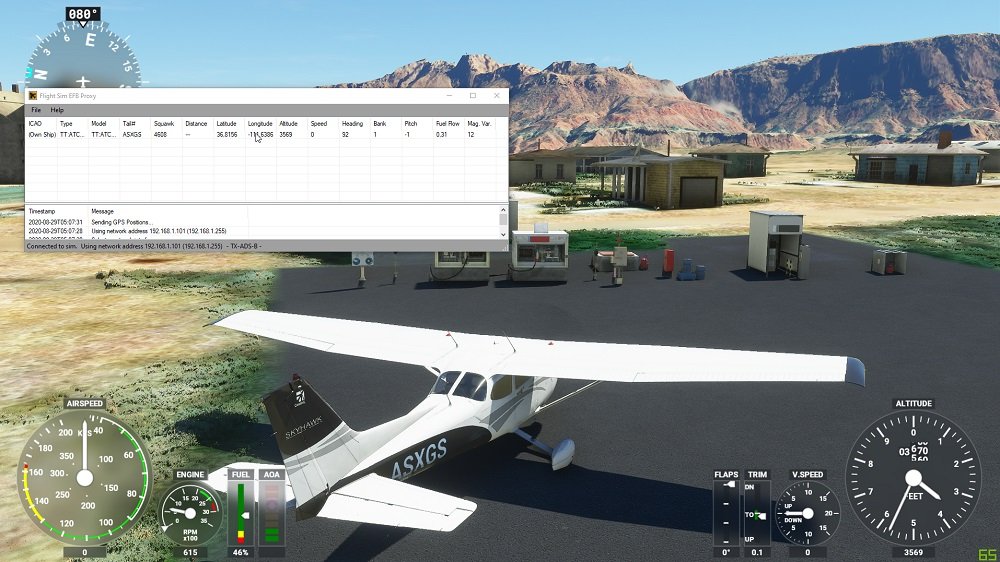
1. FS2FF (Flight Simulator to ForeFlight)
FS2FF is a device or tool that is used to send data from MSFS2020 to ForeFlight Mobile. FS2FF is hosted at FS2FF Github Page. Well, to get started you have to follow below instructions:
- First of all, you have to Open the latest FS2FF release.
- After that, you have to Download FS2FF.exe to a reasonable location like My Documents or Desktop.
- Then you have to Open FS2FF.exe.
- Here, if Windows Defender indicates, “Windows protected your PC,” you will click “More Info” and then click on “Run anyway.”
- Now, you have to connect to the exact wireless network as your mobile appliance or device.
- Next, you have to Open Microsoft Flight Simulator.
- Then, you have to click Connect as you get to the MSFS home screen in FS2FF.
- After that, you have to Open ForeFlight Mobile and then go to MORE > DEVICES and confirm that MSFS displays as connected. If not connected, you need to tap the tile and then slide the “Enabled” switch to ON.
NOTE: There may be a firewall/network issue if no connection is revealed in ForeFlight Mobile under MORE > DEVICES while FS2FF says “Connected”, or there is also the possibility that iPad is not connected to the exact Wi-Fi network as your computer.
2. Flight Events
This way is used to support sending emulated position data from MSFS2020 to ForeFlight Mobile. So, for this, you have to apply the following steps.
- First, you have to Install version 2.2.0 or later (Required).
- Now, you have to download Flight Events from the Flight Events site. For this, you have to click on the “Join” button which is placed at the top right, and follow the instructions.
- Next, in the Setting menu of Flight Events, you have to facilitate broadcasting to the local network (i.e., select ‘Broadcast data to local network’).
- After that, on the Simulator, with MFSF2020 open and while in the air, you will enter a random callsign, and then you have to press “Start Flight Tracking.” You will visit a message in-game and this message will say, “Flight Events connected.”
- Now, you have to tap MORE > DEVICES, in ForeFlight Mobile. After that, you have to tap the “Flight Events” tile, and then slide the “Enabled” switch ON.
3. MSFS Bridge
MSFS Bridge helps send speed, position, and altitude data from MSFS2020 to ForeFlight Mobile. MSFS Bridge is functional from Simmarket.
When you have to purchase and download the MSFS Bridge, you have to utilize the teachings below to get begun:
- First, you have to unzip MSFSBridge and then double-click on MSFSBridge.exe.
- After that, you have to Open MSFS2020.
- Then you have to Open ForeFlight Mobile and tap on MORE > DEVICES. After that, you have to tap on the MSFSBridge tile and slide the “Enabled” button to ON.
- Now, with MSFS2020 open, you have to tap Maps and then confirm that your simulated position is indicating.
4. XMapsy
XMapsy enables sending data from MSFS2020 to ForeFlight Mobile. You will have to visit the following mentioned sites:
- XMapsy Website
- XMapsy Instructions Page
- XMapsy Support Page
You have to install XMapsy. After starting XMapsy, you have to open ForeFlight Mobile, then you have to tap MORE > DEVICES and confirm the “XMAPSY” tile indicates “Connected.” If it not, then you will tap the tile and slide the “Enabled” button to ON.
FAQs Of Connect Foreflight To MSFS 2020
How Do You Connect Your iPad to MSFS?
Change to fs2ff, and then have to click the “Connect” switch or button in the screen’s center. You will notice a green dot, this dot says “Connected.” Then, you have to go to ForeFlight, More devices and have to tap on the “MSFS” tile. And after that, you will slide the “Enabled” button ON.”
Is ForeFlight Just for iPad Use?
ForeFlight works with all iPhone and iPad latest models. You can be able to sign into a subscription on up to 2 iPads and 1 iPhone, or 2 iPhones and 1 iPad at once. If you are purchasing a new iPad, then it will be suggested to you the Wi-Fi + Cellular version of either the 11-inch iPad Pro or the iPad mini to benefit from the built-in GPS scrap or chip.
Can You Use ForeFlight on Your PC?
Aeronautical Maps of ForeFlight look incredible on a desktop computer and characteristic dynamic decluttering of map components and customizable aeronautical data, bringing you extensively relevant data at any zoom level.
Is ForeFlight Application Free to Download?
Yes, the ForeFlight Mobile application is free to download, you can download it from the app store. However, a subscription is needed to use the ForeFlight Mobile app. You can be able to understand more about pricing and plans on the Subscription Purchase Page.
Conclusion
We have described the most simple and relevant ways to Connect Foreflight To MSFS 2020 in this article. Hopefully, you have fully understood about connecting both of them after reading this article. Choose one of these ways and get rid of the connection issue.




