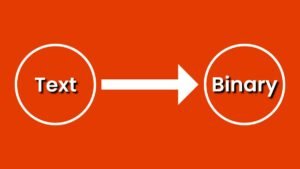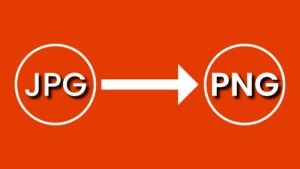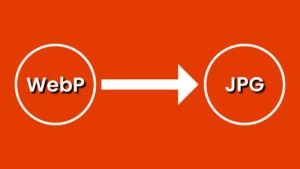The Reverse Text Generator is a handy tool that allows you to create captivating messages with a retro flair. Whether you’re looking to craft alluring one-line teasers or longer texts, this nifty tool can help you achieve the desired effect.
Кире текст генераторы
Are you yearning to create captivating messages with a retro flair? Then try out my handy Reverse Text Generator! This nifty tool can be used to craft alluring one-line teasers, or longer texts – assuming that you have room for more than one sentence.
Are you in need of an edgy, eye-catching quote for your blog post? With this handy tool, you can transform any text into an impactful ‘quote’ in no time!
How to use the Reverse Text Generator tool?
Just copy your text and paste your text into textarea and then click on the reverse button and that’s it you will get the reverse text. Now you can copy the reverse text and use it in your designs.
Copy and paste a text block into the “Text to Reverse” input
If required, simply copy a text block from another source and paste it into the first tab.
To optimize your carefully crafted text for readability, simply drag the sliders under “Horizontal Spacing” and “Vertical Spacing” to find the appropriate settings that best suit your piece. Experiment with this tool to hone in on the ideal proportions for your content!
Once you’re done fiddling with the spacing options, click ‘Align’ at the top of the interface to secure everything in place!
Make sure to configure your vertical center alignment before moving onto our next step.
Select the text you want to reverse in the “Original Text” input
Lastly, select the text within your input area to be transformed back into its original form. To ensure that you don’t miss out on a single word or character during this process – check out the “Original Text” section for further guidance!
After making your selections, click ‘Spaces’ in order to reveal more options for reversing content in your selected field.
Choose how you want your reversed text to look in the “Reverse Mode” dropdown
The default is ‘normal’, but you have myriad options available for revising your text. Selecting ‘reverse’ instructs the tool to effectuate the opposite of what you typed: if your words are arranged in sentence form, this mode can reverse them into a haiku-like sequence instead!
Regardless of what option you select, our text generator is ready to assist!
Copy and paste your reversed text block into your design!
To add your customized text block to an element in a design, simply copy and paste the snippet into your desired location. This simple action can be achieved by selecting your text with your cursor and then pressing CTRL+C (Command+C on a Mac) or by dragging it from its location within the interface. Alternatively you could utilize CTRL+V (Command+V) to manually inscribe it into place as well!
To further customize where this content appears within your layout, make use of the Add dropdown menu located underneath ‘Insert Element’. From here you’ll be able to select any type of text; images like stock photos or headers; even video!
Йомгаклау
The ultimate tool for crafting captivating content, the text reverse template provides limitless possibilities for crafting mesmerizing copy. Employ this free text generator and get creative with your writing!