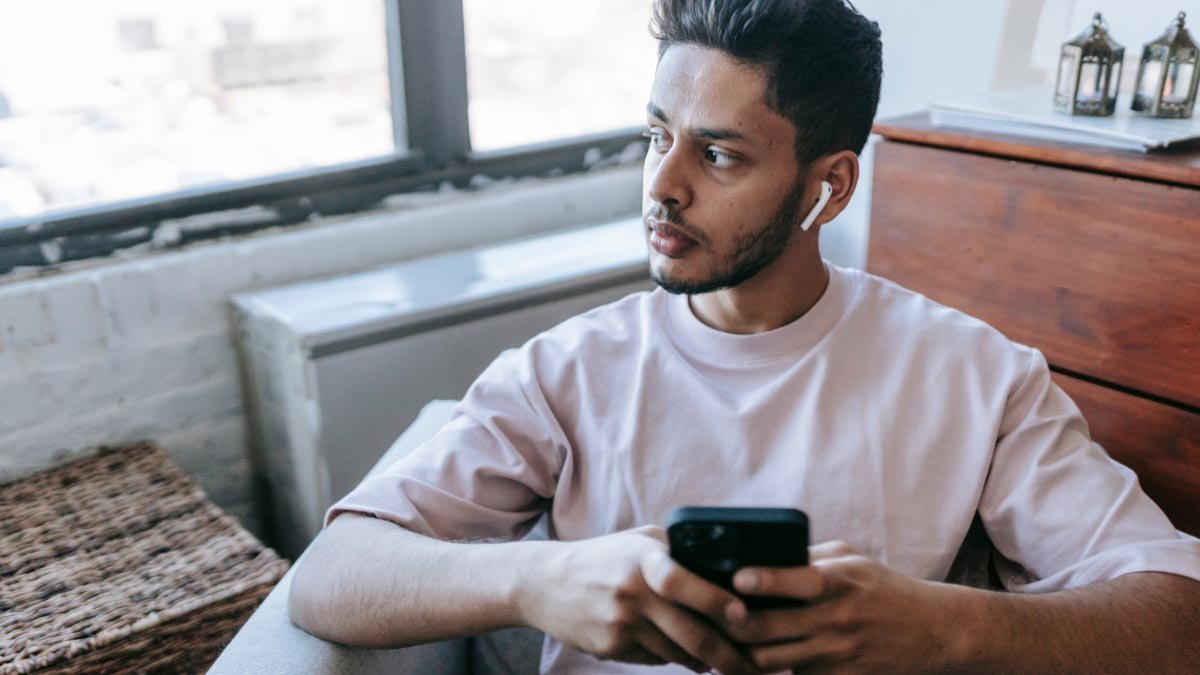Do you want to pair Mifa x17 earbuds to your devices? Because Mifa x17 earbuds come with several features including wireless connectivity over Bluetooth version 5.0, wireless charging, and battery display on the charging case.
The Mifa x17 earbuds are designed for a secure and comfortable fit and provide a good listening experience. The Mifa x17 earbuds have an impressive battery and, the charging case provides a battery life of 30 hours when fully charged and the earbuds last up to 5 hours on a single charge.
but on the other side, most people do not know how to pair Mifa x17 earbuds with their devices. So, in this article, we give you a complete guide about these earbuds, like how to pair Mifa x17 earbuds, how to reset them, control instructions, how to activate them on mono mode, charging, and all about.
For this let’s have a close look at this post.
Product Over View

How to pair Mifa x17 earbuds?

Pair Mifa x17 earbuds with different devices follow the given below instructions carefully without skipping any step
Pair to ISO and Andriod Phones
To pair Mifa x17 earbuds with ISO and Andriod Phones take these steps
- First of all, take out the earbuds from the case a red light will flash for 1 second, and the earbuds will turn on automatically, after that a blue light starts flashing, and they will be ready to pair to any device.
Then go to the device settings and on the Bluetooth - Select Mifa x17 from the available list.
- But if needed a pin code type 0000.
- After the process, the blue light is turned off, and the pairing will be done.
Pair to PC (Windows)
To pair Mifa x17 earbuds with a PC (windows) follow these steps
- Turn on Bluetooth on the windows
- Go to settings
- Go to Bluetooth and other devices.
- Click on Add Devices
- Click on Bluetooth.
- Then, take out the earbuds from the case, a red light will flash for 1 second, and the earbuds will turn on automatically.
- But when a blue light starts flashing, they will be ready to pair to any device.
- Select Mifa x17 from the available list if needed a pin code type 0000.
- After the process, the blue light is turned off, and the pairing will be done.
How to activate the Mono Mode

To activate the mono mode in the Mifa X17 earbuds, you have to take out the desired earbud from the charging case. It will start working by itself.
But if it does not work take out both earbuds from the charging case and pair them with your device as above steps.
Then now put back one of them in the case and use the other for listening.
How to Control Track and Calls
- Press the multifunction touch button on any of the earbuds one time to Play or pause music.
- Press the multifunction touch button on any of the earbuds two times to Play the next song.
- Press the multifunction touch button on any of the earbuds three times to Play the previous song.
- Press and hold the multifunction touch button on any earbuds for about 1 second to Answer an incoming call.
- Press and hold the multifunction touch button on any earbuds for about 1 second to End a call.
- Press and hold the multifunction touch button on any earbuds for about 2 seconds to Reject an incoming call.
- Press and hold the multifunction touch button on any earbuds for about 3 seconds to Turn on/off mute mode while on a call.
- Press and hold the multifunction touch button on any earbuds for about 2 seconds to Activate the voice assistant.
How do you charge the earbuds and the charging case?

Earbuds
To charge the earbuds put them into the charging case and close the lid properly. The earbuds will charge automatically.
Charging Case
Connect the case to a USB charger or charging port with the included USB-A to C cable to charge the charging case. It will start charging automatically.
How to Reset the Mifa X17 Earbuds?
Delete Mifa X17 from the Bluetooth menu on your phone and deactivate the Bluetooth setting. Put the Voth earbuds in the charging case for a few seconds and take out them of the case. Press the multifunction touch button in both earbuds two times.
Now press and hold the multifunction touch button in both earbuds for a couple of seconds, until a blue light flashes quickly three times, and then a red light turns on for 2 seconds. After this process, the resetting will be done.
Troubleshooting Tips
Suppose you have any trouble with the Pair Mifa x17 Earbuds with the device. There are a few things that you can try to troubleshoot the issue. First, make sure the earbuds are fully charged. Check the earbuds are working in the normal range.
Try factory resetting the earbuds. But if the volume is set low, to fix this clean the earbuds using a cotton swab or clean them with a pin carefully. If the microphone is not working or if the microphone is muted, check the device microphone volume.
If that doesn’t work, that means that there might be a defect in the earbuds. So, the earbuds are not paired with any device. First, disable the other Bluetooth from the nearby devices, then activate the earbuds and put them into pairing mode, and repeat the above-mentioned guide to Pair Mifa x17 Earbuds with your device.
FAQS to pair Mifa x17 earbuds
Are Mifa x17 earbuds are waterproof?
No, they are not waterproof. The Mifa X17 earbuds have the IPX5 certification, which means they’re dustproof and protected against water projected from a nozzle.
Are Mifa x17 earbuds have a Microphone?
Yes, the Mifa X17 has integrated microphones.
Can Mifa x17 earbuds connect PC and Laptop?
Yes, the Mifa X17 can connect to PCs, laptops, and tablets.
Conclusion
We hope you now know how to pair Mifa x17 earbuds with your device from the above guidelines. The only difference here is the pairing method. We’ve covered the connecting process for each type of device.
Follow them and Pair Mifa x17 Earbuds. We hope this article will help you a lot in pairing and all about this product.